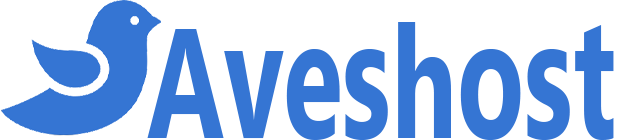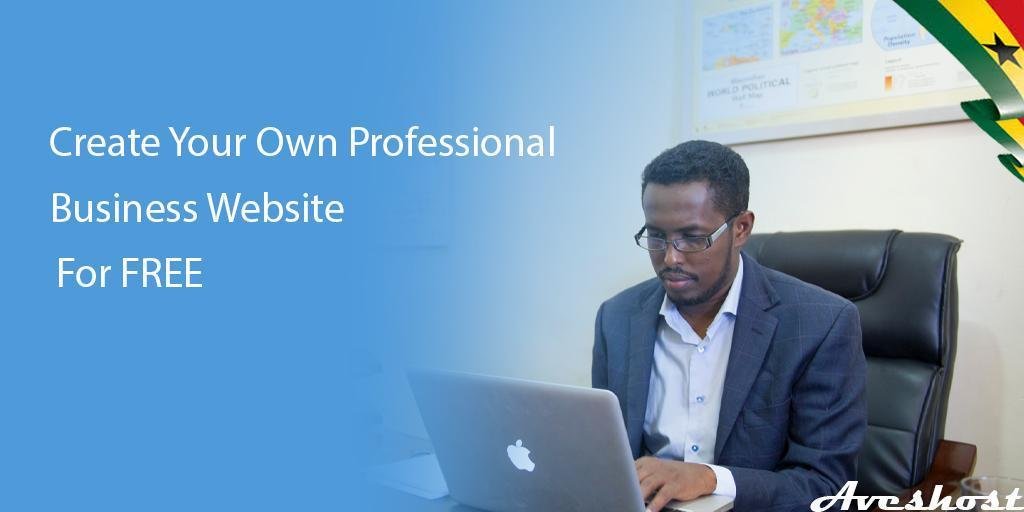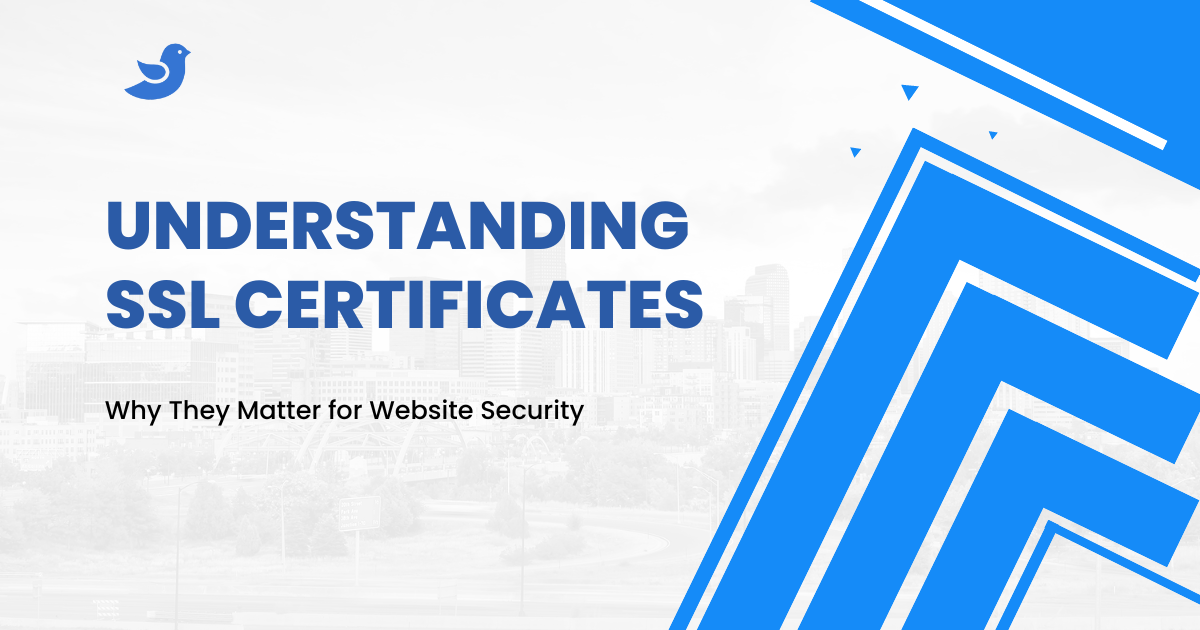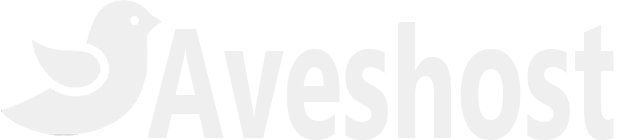In this tutorial today i’m gonna show you how to create a professional business website for free in Ghana.
Why do i need a website for my business?
Today’s world is a digital world, with nearly half the world online. With so many people using the internet, it’s doesn’t make sense to not have a digital presence.
If your business doesn’t have a website, then you are losing out on a lot of potential visibility, leads and sales.
Getting Started
In this tutorial, you are going to learn how to create a professional business website FREE in Ghana step-by-step and also create any website design that you can possibly imagine.
The process is easy to follow. However if you need our expert team to create professional website for you. → Click Here
There are hundreds of awesome templates that you can start with to speed up your work.
We’re gonna be using an awesome drag-and-drop page builder plugin that allows you to have 100% control over the customization of your website and it’s super easy to use and there’s no coding involved.
So whether you’re a complete beginner or you’ve made a website before,
this tutorial will show you how to create a beautiful fully functional website that’s 100% responsive to mobile tablets and desktop.
I will show you how to change text and fonts. Create buttons and customize them however you like.
I will show you how to add your own photos and backgrounds to your site.
Why WordPress?
WordPress is the world’s most popular website builder on the market. So you may see ads for wix or Squarespace or other website builders but unlike WordPress is free.
And it powers Over 50% of all websites on the entire internet.
Fortune five hundred companies in the world use WordPress like Microsoft News Center, Sony, Target, UPS, The Walt Disney Company, Beyonce, etc.
40+ Most Notable Big Name Brands that are Using WordPress
Domain name registration and web hosting
To get started with your professional business website, we need to know what a domain name is.
A domain name is an address where Internet users can use to access your website.
Domain name is a unique name that identifies you on the internet. This could be your business name or your name like www.aveshost.com or www.beyonce.com.
What is web hosting?
To cretae a professional business website, we need a web hosting.
Well, web hosting is just renting space on a server that’s connected to the Internet.
So that you can fill that server with all of your pictures and videos and text. Other media as well to build your site and then publish it for the world to see.
Web hosting is a must-have. If you want to own your own website there’s no other way around it.
let’s get started
Getting a web hosting
Go to Aveshost.com and click on the ‘Get Started’ button
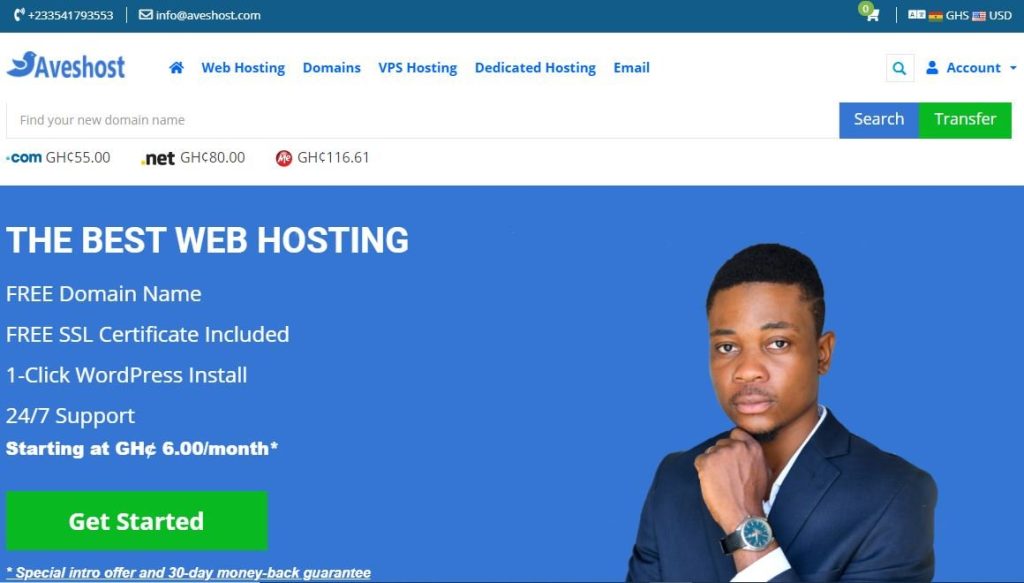
Choose one of these four packages and click on Order Now.
We have four packages and each of these packages comes with a free domain name registration for the first year.
Free domain name starts from 3yrs for our Deluxe and professional plans, from 2yrs and above for our Enterprise plan & also 1yr and above for our
Ultimate plan.
If you are buying a hosting for a year you won’t be getting a free domain name except for our Ultimate Package.
You don’t have to worry about getting a free domain, our domain registration is the cheapest in Ghana and the world.
You can start with our basic plan which is the Deluxe as a starter. But we recommend you go with the Professional Plan which is unlimited in storage, unmetered bandwidth, and more.
If you want to host more than one website (Up to three) you can opt-in for our Enterprise Plan, with this plan you can host up to three websites.
But if you are a business or a developer who is looking to host unlimited websites then go with the Ultimate Plan.
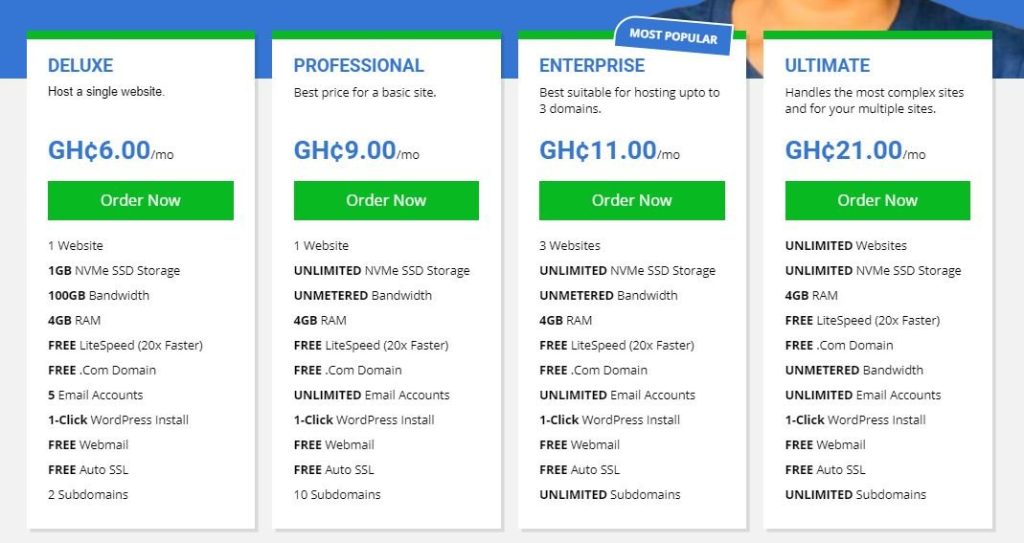
Domain name registration
When registering a new domain name please choose a domain that is short, concise, easy to spell, and call.
Enter the name of your domain, select your domain extension let say .com, and click on Check to see if it is available if your preferred domain is unavailable it means it has been taken in that case, search for a different one.
When you arrived at a preferred domain name click on the continue button to the next step
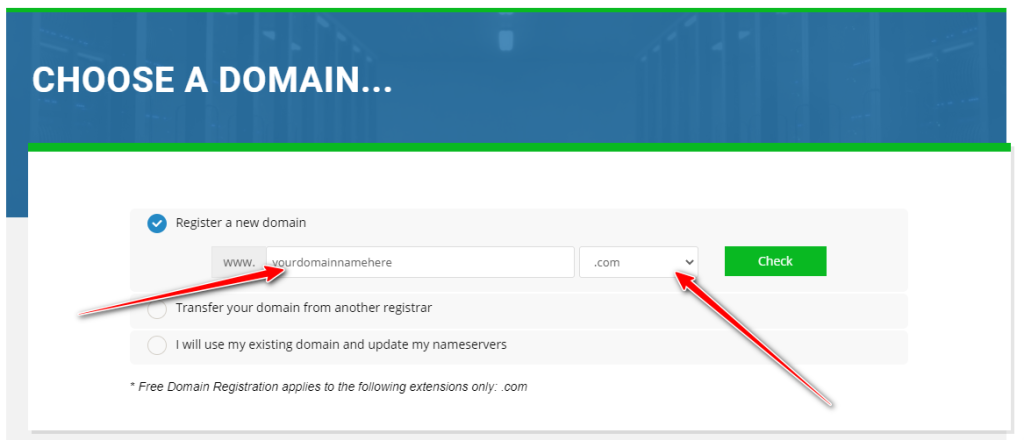
Now choose your billing cycle period and click on the Continue button to the next step.
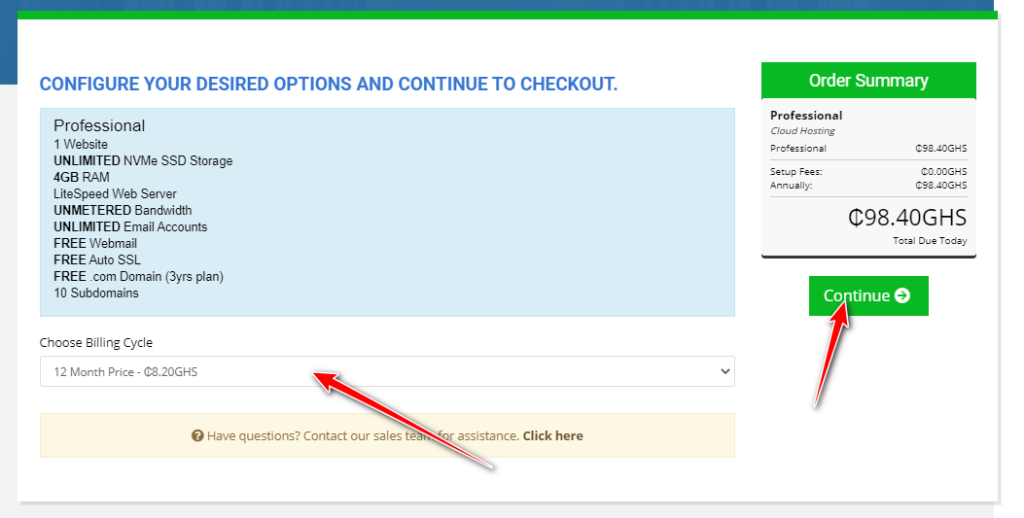
You will be presented with some optional add-ons. These are completely optional you can skip them if you want or choose any of them.
We will recommend you choose ID Protection and as you can see it will protect your personal information and reduce the amount of spam to your inbox when you choose it.
Now click on the Continue button
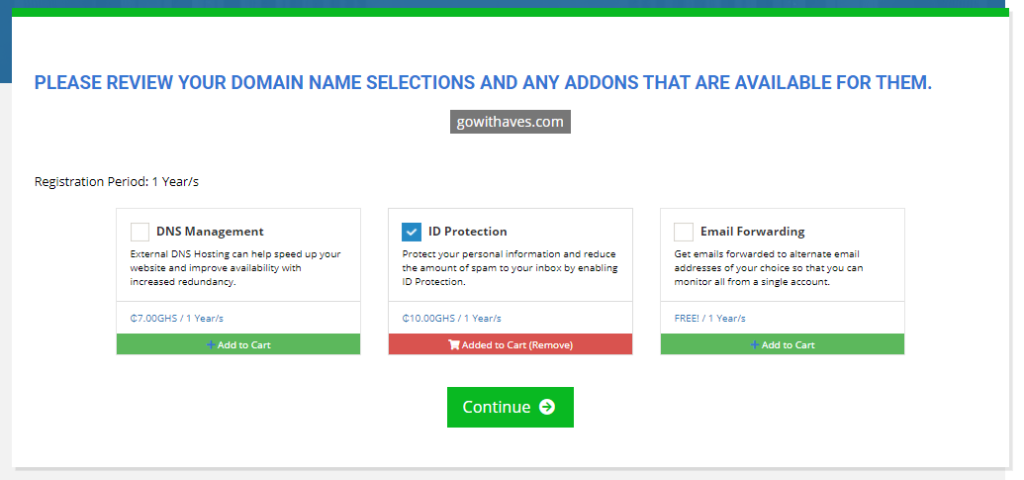
Review your order and proceed by clicking on the Checkout button to continue.
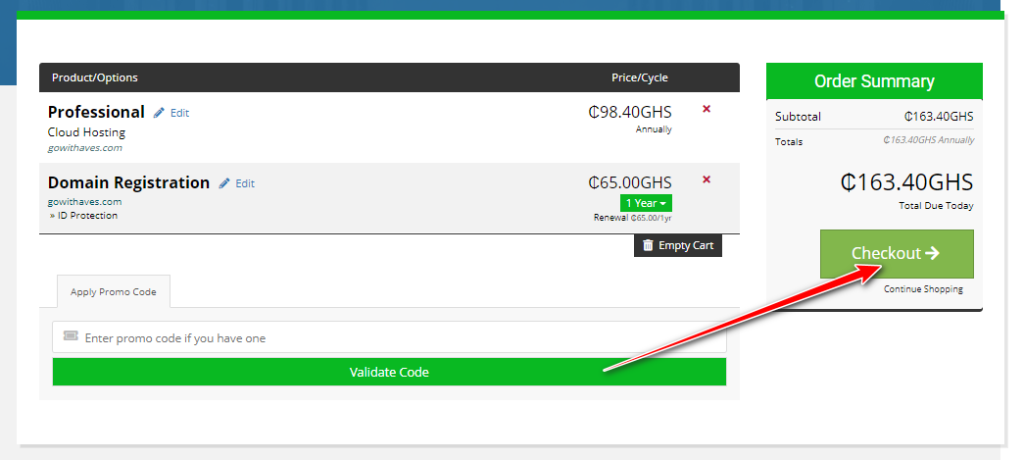
Account setup
Enter your personal details and billing information and click on Complete Order.
Please note the state is your Region.
Also accept the Terms of our Service.
Please take note to disable your Adblocker if you are using one otherwise it will block the PayStack Popup window from loading.
Please don’t use the Brave browser because it has an adblocker embedded in it or you can also disable it if you want.
Now choose either to pay with credit/debit card or Mobile Money also please note that there is a processing fee of GHS2.00
After payment you will be redirected back to your Aveshost Client Area or Dashboard. You will also receive an email containing your receipt and login credentials to login to your cPanel.
Please note that it takes 48hrs for your domain to be properly propagated but here at Aveshost sometimes it takes only 20 mins or less.
Cpanel Login
You can log in to your cPanel from your Aveshost Clientarea. Go to your client area and click on SERVICES as shown below.
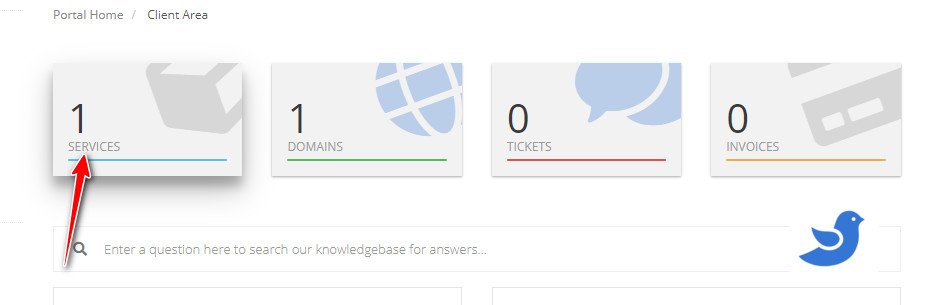
Click on the magnifying icon as shown below
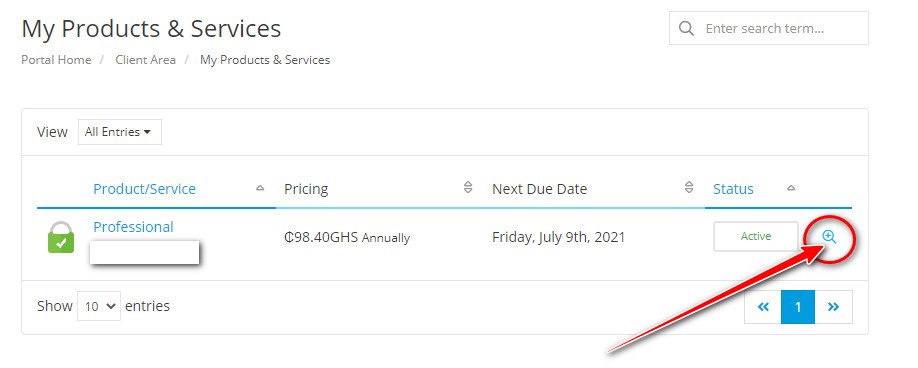
Now click on Login to cPanel as shown below.
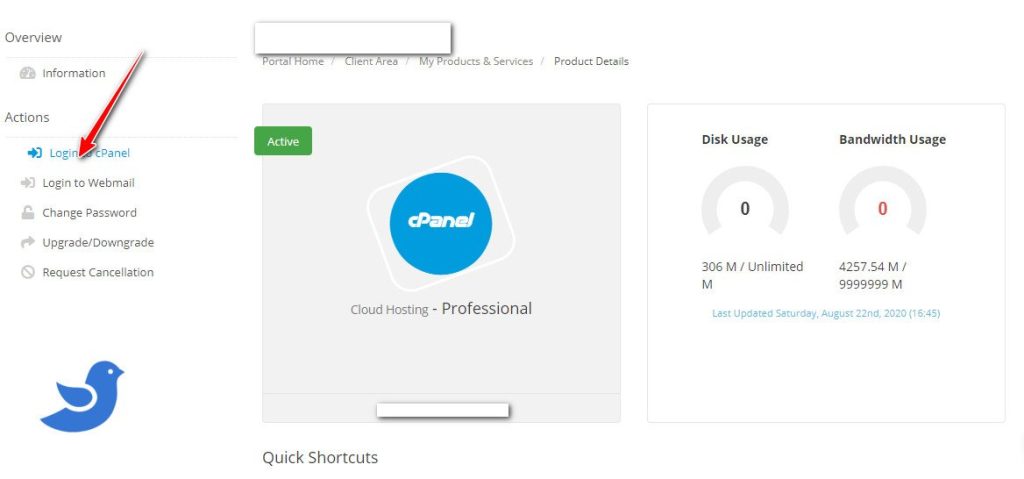
WordPress Installation
We need to install WordPress in other to get started with our professional business website creation
In your cPanel, search for WordPress or scroll down to Softaculous App Installer and click on WordPress.
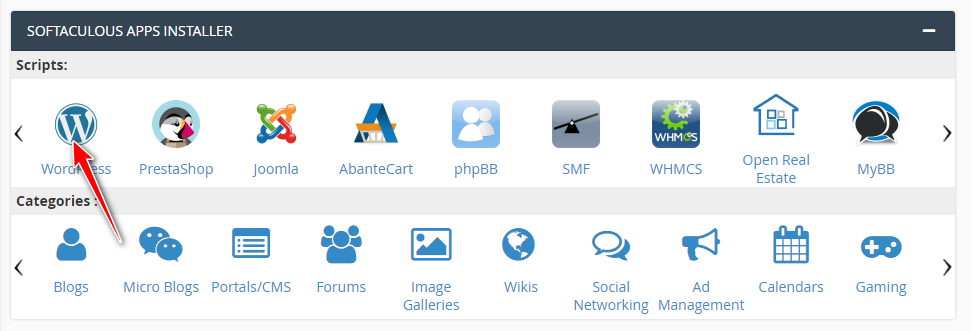
Click Install Now button.
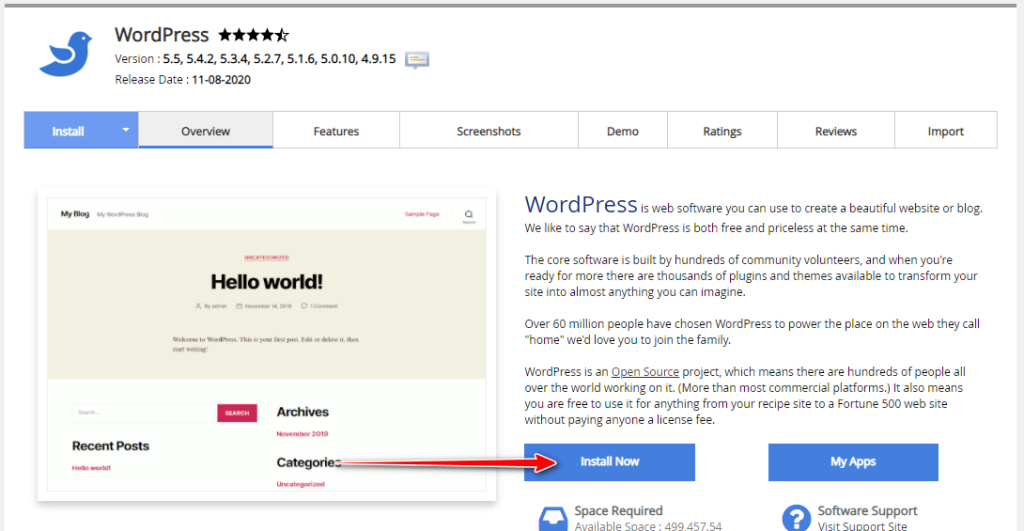
Then choose the protocol, domain, and enter the directory.(If you want root directory leave at as blank).
Under the Admin Account, enter Admin username, password and email.
If you want to change the Database details like Database name, usename and password then click the Advanced options, otherwise leave it as default
Finally click Install button to finish the WordPress installation as shown below.
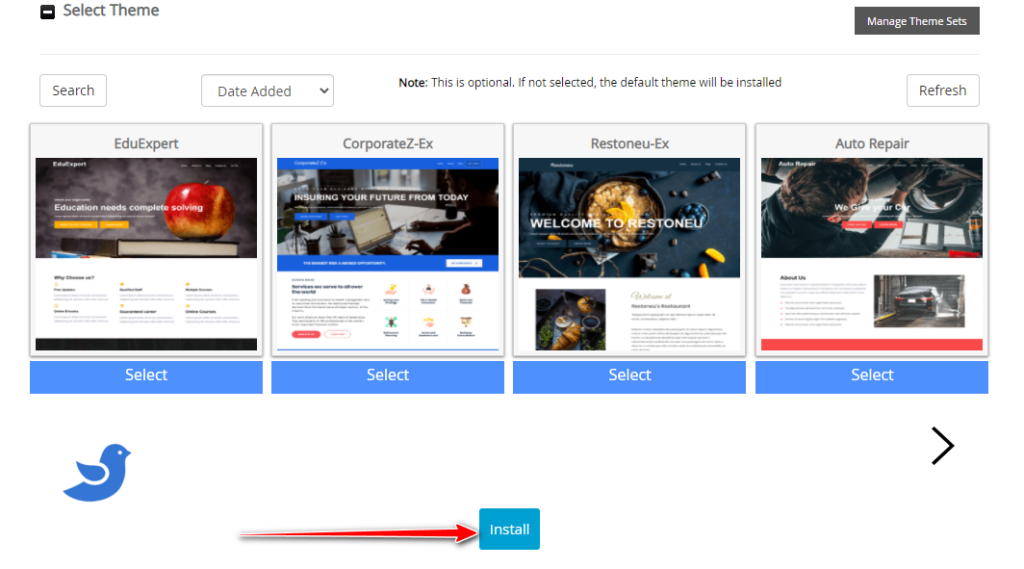
WordPress dashboard
Is time to get creative with our professional business website creation
Login to your WordPress dashboard by going to YourDomainName.com/wp-admin or just add /wp-admin in front of your domain
This is how your WordPress dashboard is going to look like
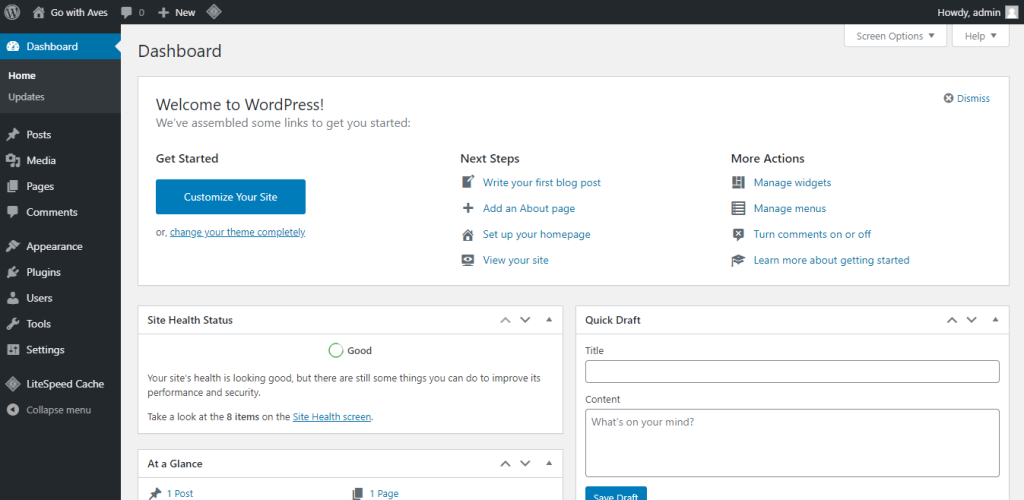
When prompted to update or upgrade your PHP version kindly watch these video on how to do that; How to upgrade PHP version in cpanel
Time to design your website!
Follow the steps below to design and launch your business website
- Install a theme (Astra theme)
- Install plugins
- Import theme demo
- Customize your website
- Add logo
- Add pages
- Organize menu
- Customize home page
- Edit footer
Install a theme and plugins
- Install a theme: Go to Appearance =>Theme and click on Add New
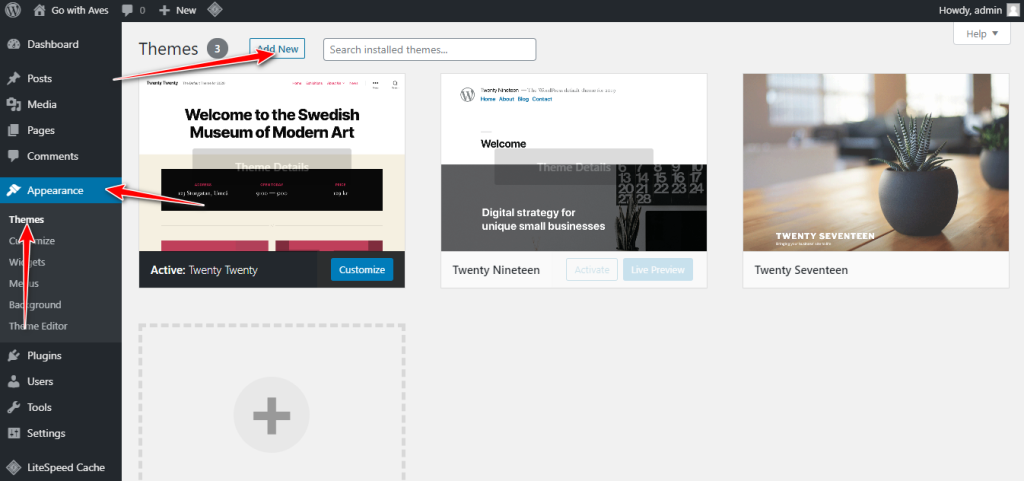
In the search box, search for Astra install and activate
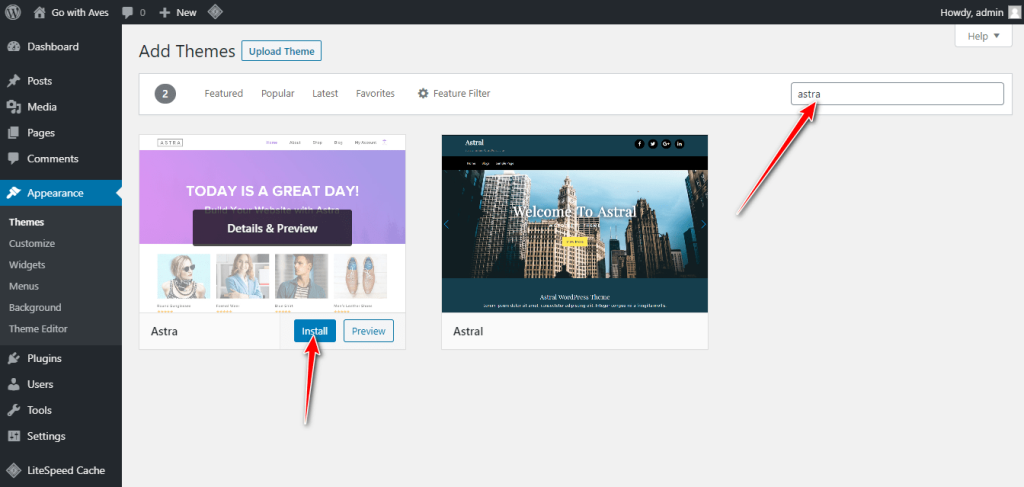
- Install plugins: Go to plugins => Add New. WordPress plugins enhance or extend the functionality of WordPress
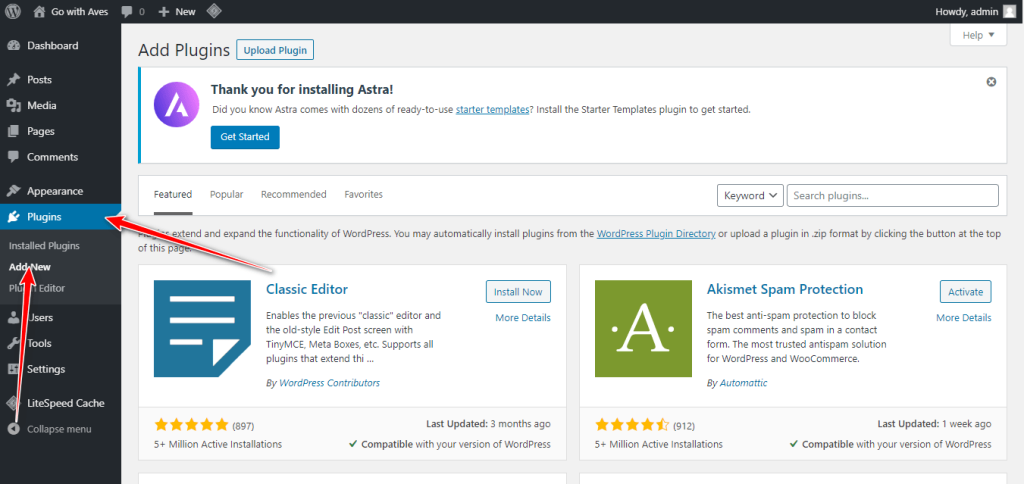
Theme Demo Installation
Search for Starter templates in the search box, install and activate
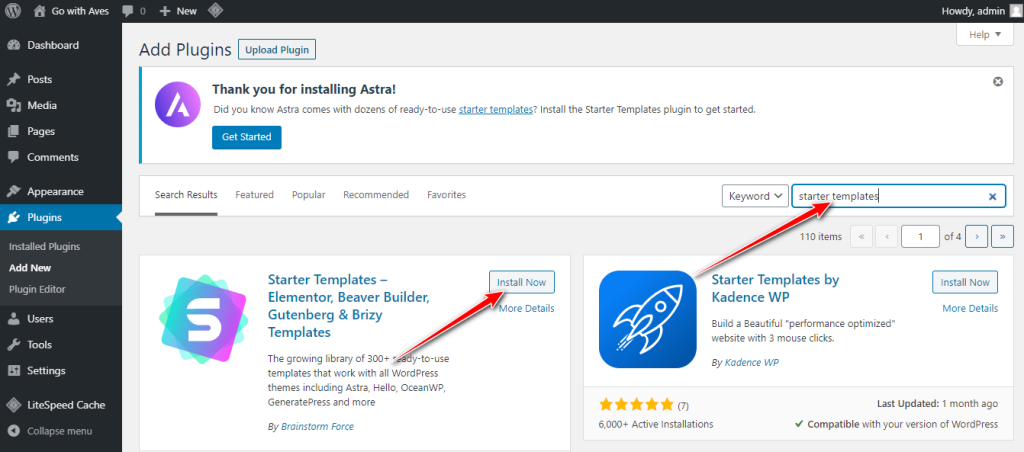
- Import theme demo: After installing the Starter templates and if you are not automatically redirected, go to appearance and click on Starter Templates again click on Elementor.
Elementor is the most popular drag and drop and advanced WordPress Page Builder and has over 5M+ active installs. It is very simple and easy to use
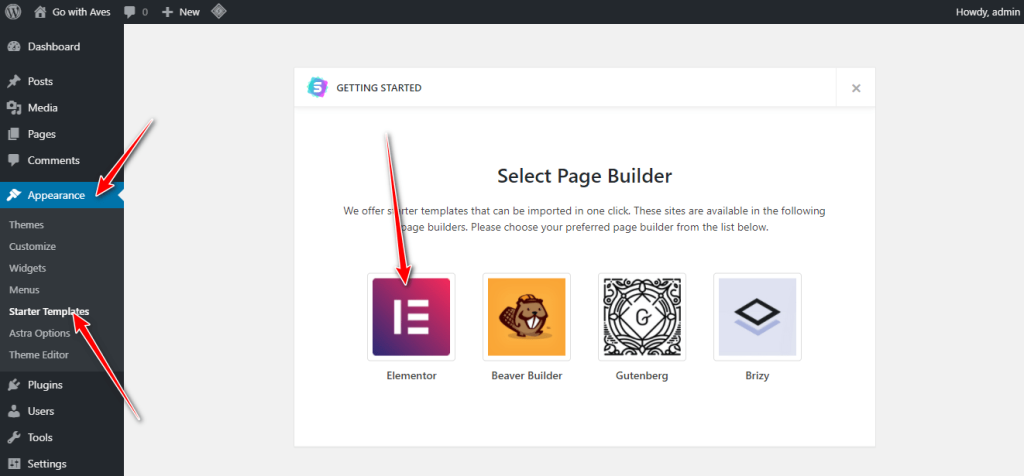
Choose any of the FREE templates suitable for your business.
In this tutorial, i will be going with “Digital Agency”
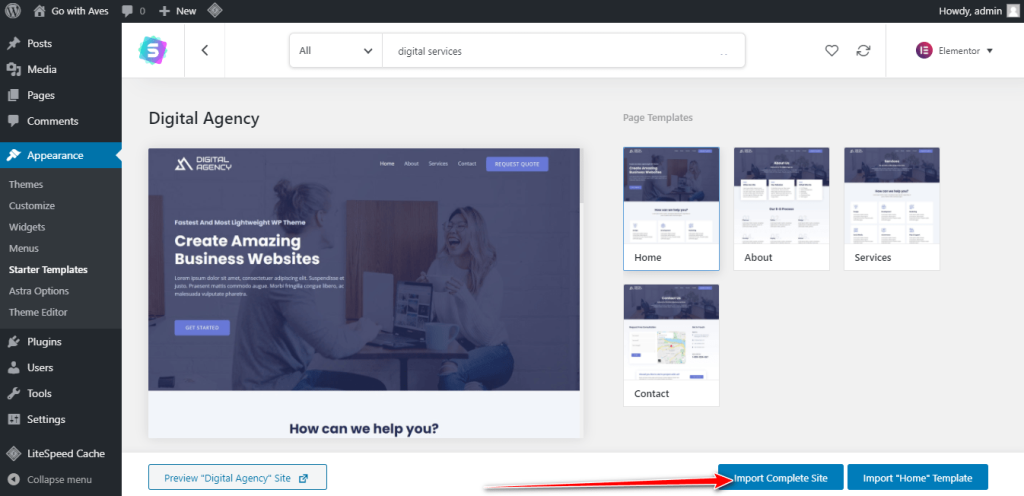
When satisfied with your choice of template click on Import Complete Site
Check all options and click on Import
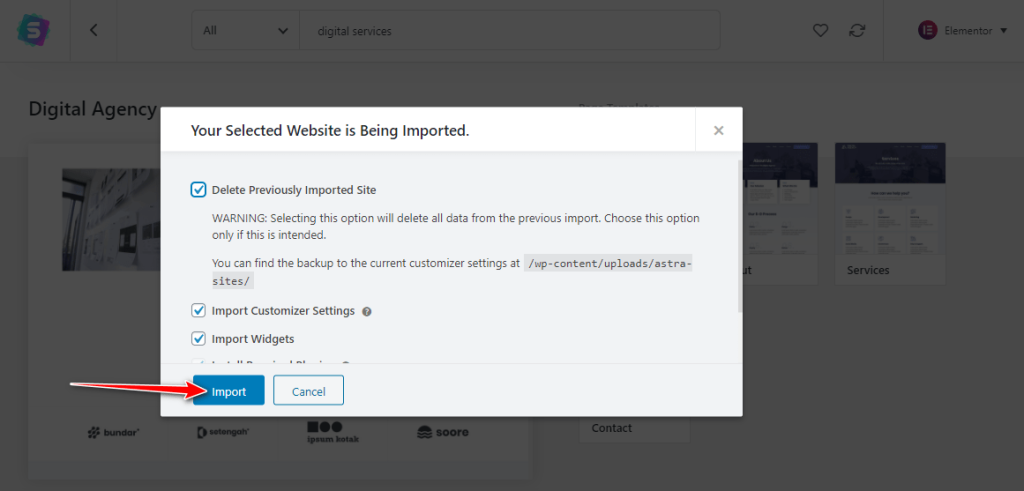
If everything should go on well, you should receive this message “Hurray! The Website Imported Successfully!”
Click View Site to visit your website
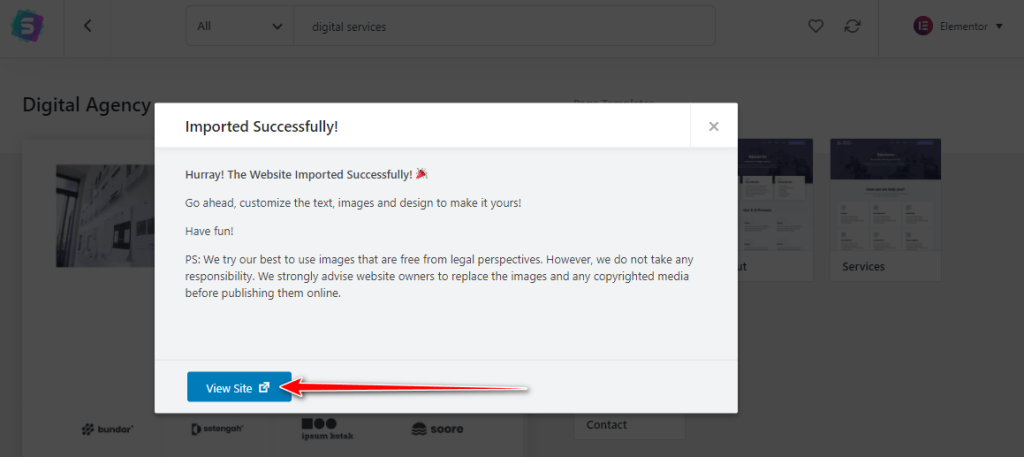
- Customise your website
- Add logo: Go to Appearance => Customize
Click on Header, here you will see various options to change the default logo to yours.
Choose Transparent Header, now click on Change Image to upload your logo from your computer.
Click on Publish at the top to save your work
- Add a page: Go to WordPress dashboard to pages and click on Add New
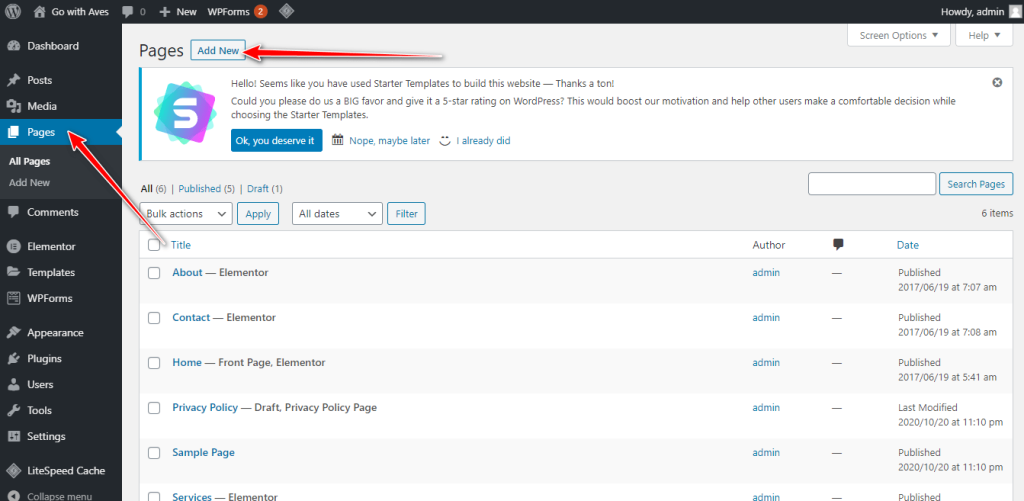
Add the title of your page e.g. Blog and click Publish at the top to publish your page.
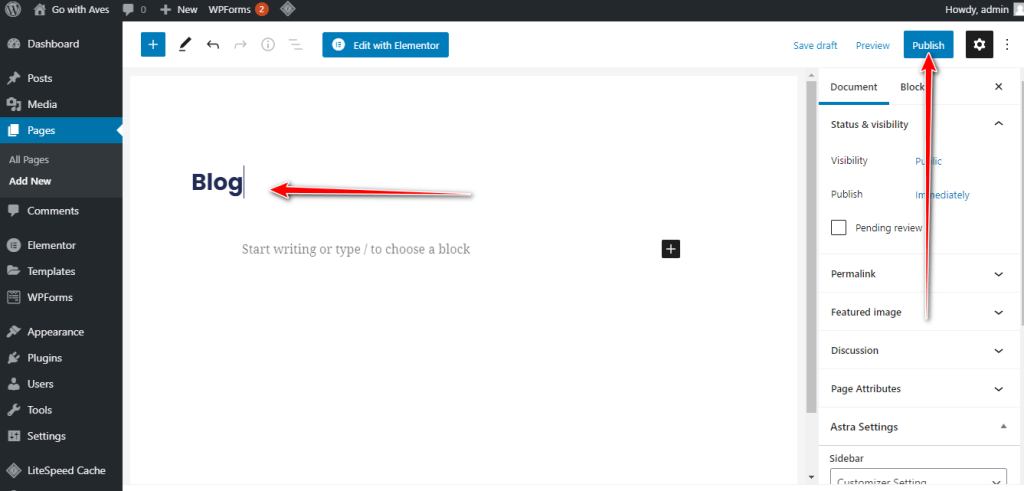
- Organise menu: Go back to your WordPress dashboard to Appearance => Menus
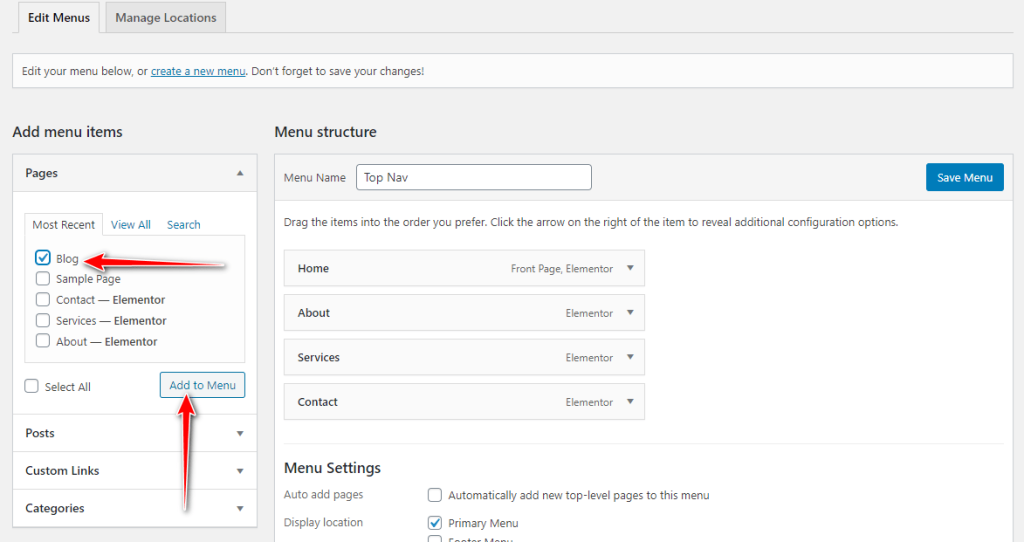
Drag and drop the various items and organise them in order you prefer and then click Save Menu
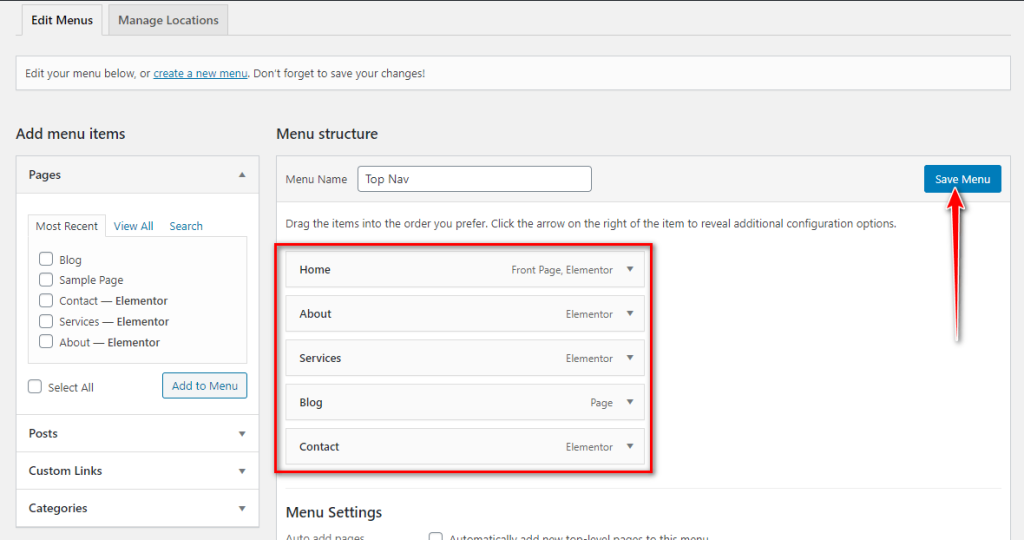
- Customise home page: Go to Pages = > All Pages hover over the home page you will see Edit with Elementor and if you don’t see edit with elementor just click on Edit and then on the edit page you will see Edit with Elementor click on on.
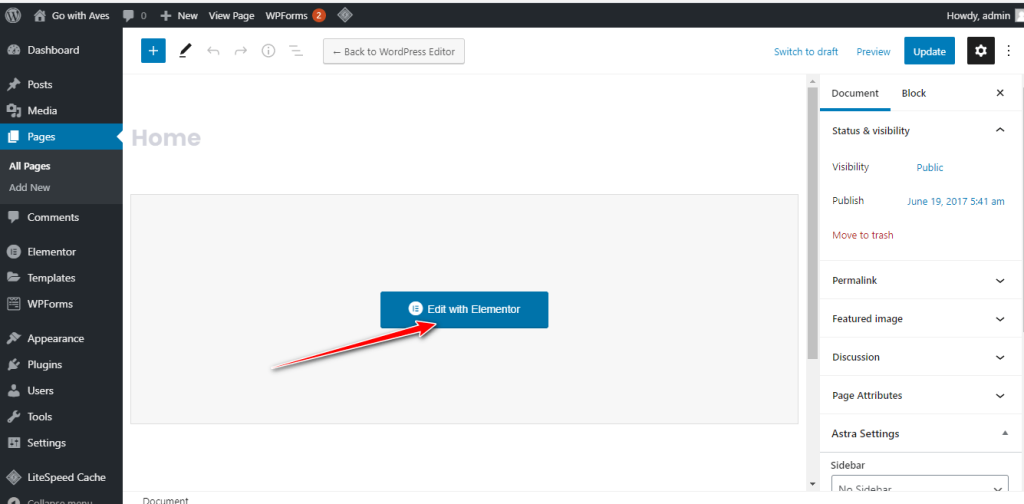
Now you can start customising your website
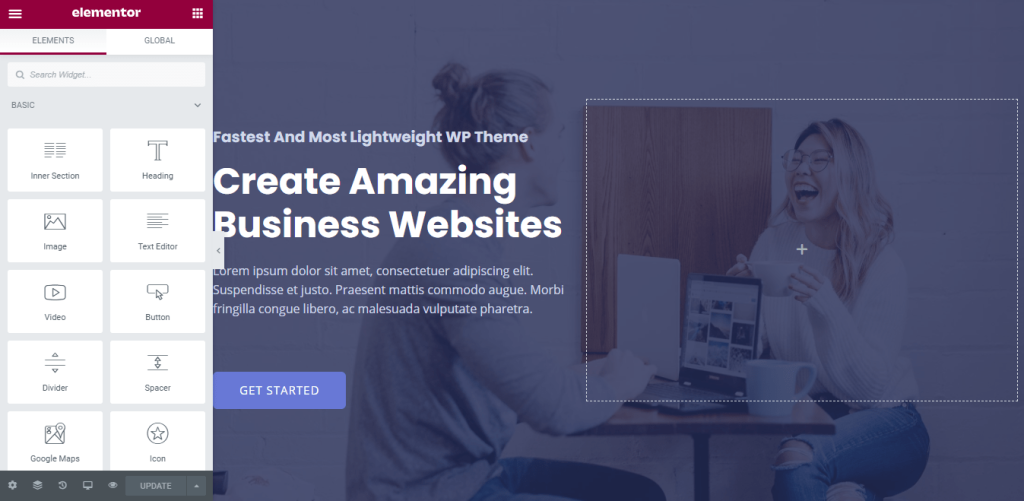
You can literally change anything here with Elementor Page Builder.
Layout for editing content with, columns gap, height etc
Style: for editing background, background overlay, colours, border, typography etc
Advanced: margin, padding, animations, responsive, custom CSS etc
When you are done with the editing, Click Update at the bottom to save your page
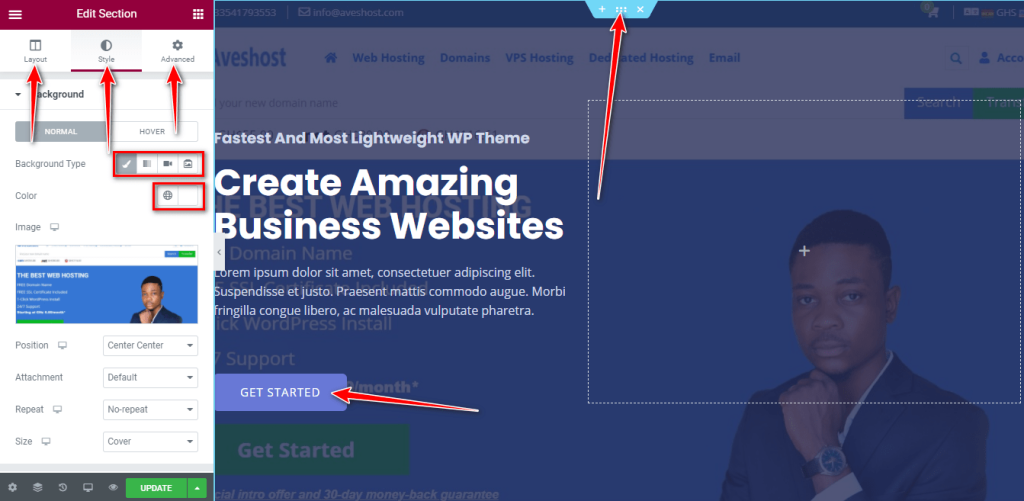
- Edit footer: Go to Appearance = > Header Footer & Blocks hover over footer – Elementor and click on Edit with Elementor
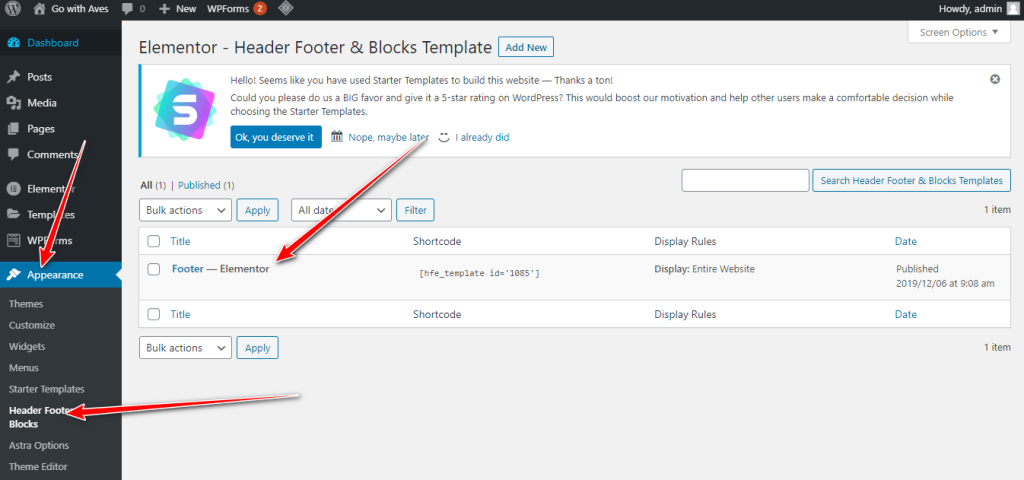
Conclusion
This is how you can create and design a website easily and quickly, without having to spend too much time coding.
I hope you too will find this tutorial useful when creating your own site.
Share your thoughts below in the comment section and please do share.
We will love to see what you have created please leave the url of your site below.
If you need any help we will be glad to help for FREE
Related: