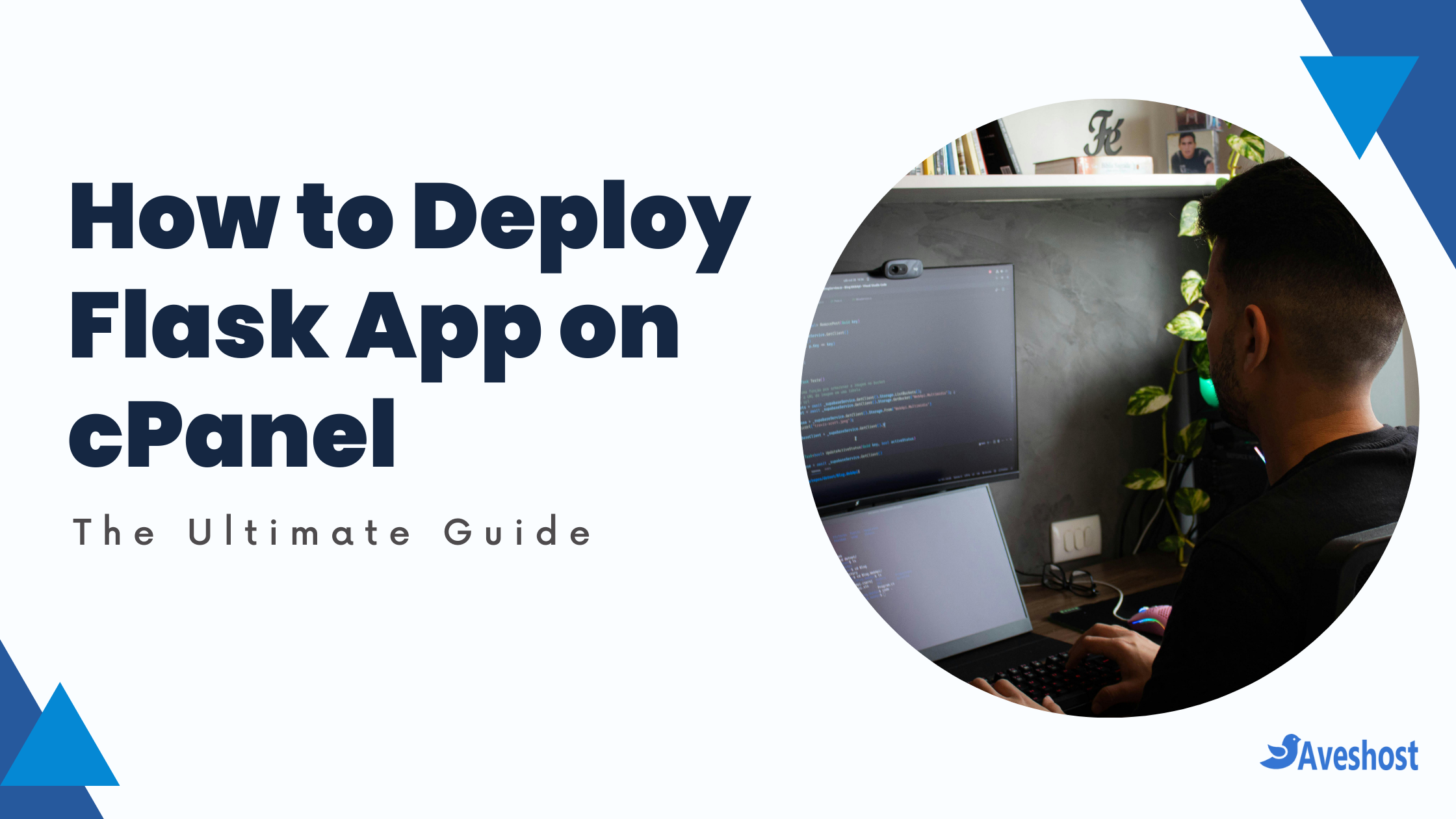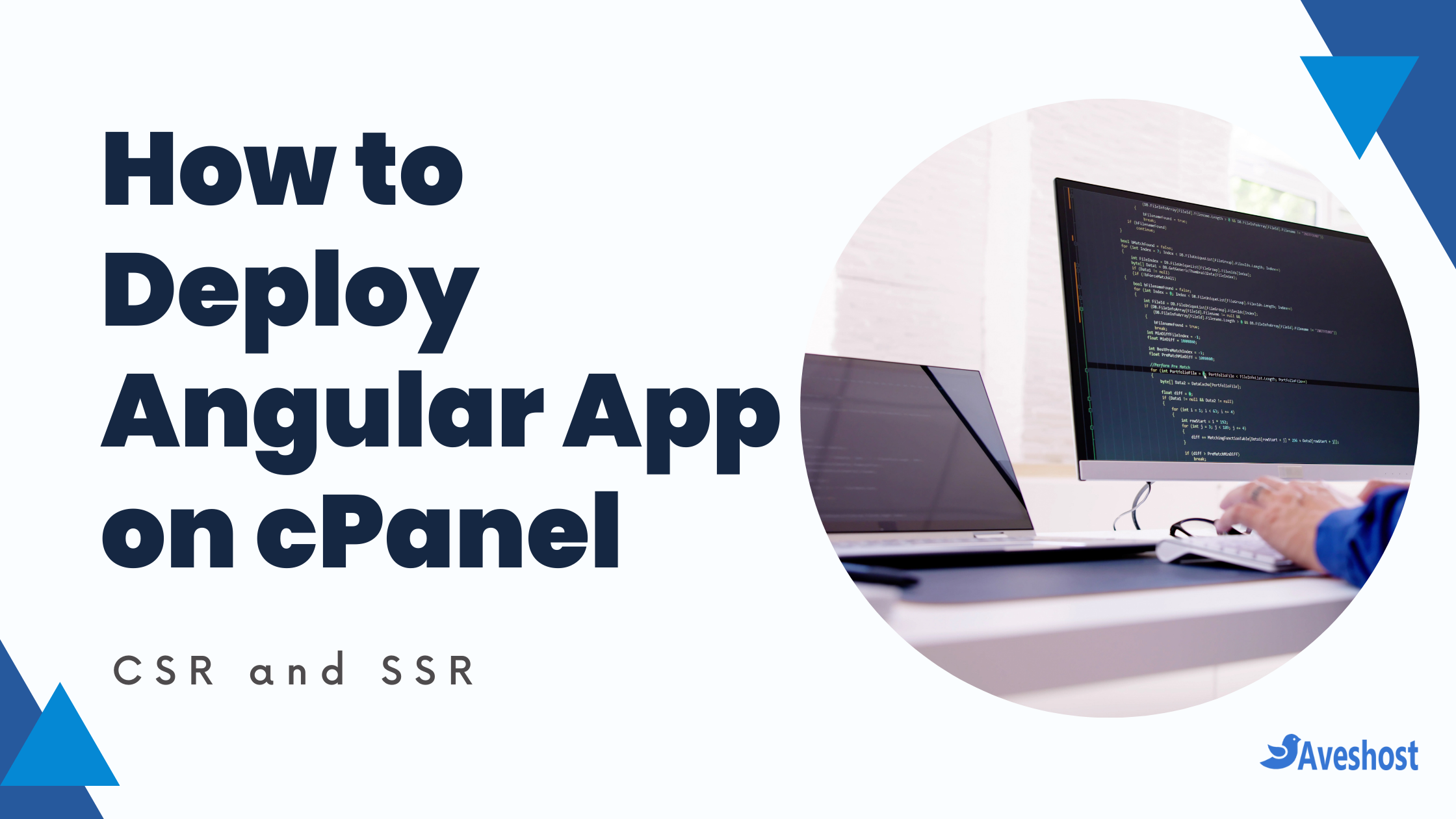Ensuring your website’s security is crucial in today’s digital landscape. One of the most effective ways to protect your site and its visitors is by redirecting HTTP traffic to HTTPS. This guide will walk you through the process, step by step.
This comprehensive guide will walk you through everything you need to know about redirecting your website from http to https, including:
- The Importance of https: We’ll delve into the benefits of using https, explaining how it protects user data, builds trust, and improves your search engine ranking.
- Choosing the Right Redirection Method: We’ll explore the two common methods for redirecting http traffic to https: using cPanel (a control panel interface) and editing your website’s .htaccess file.
- Step-by-Step Instructions for Both Methods: We’ll provide detailed instructions, with clear screenshots, for both cPanel and .htaccess-based redirection, ensuring even beginners can confidently secure their websites.
- Troubleshooting Common Issues: We’ll address potential problems you might encounter during the redirection process and offer solutions to keep things smooth.
Prefer a video tutorial? Watch this guide on redirecting http to https in cPanel. Otherwise, continue reading for detailed instructions.
Why Redirect HTTP to HTTPS?
- Enhanced Security: HTTPS encrypts the data exchanged between your website and its visitors, protecting sensitive information from cyber threats.
- SEO Benefits: Google considers HTTPS a ranking signal, meaning secure sites are more likely to rank higher in search results.
- Trust and Credibility: HTTPS builds trust with your visitors by showing them that their data is secure.
Step-by-Step Guide to Redirect HTTP to HTTPS
Step 1: Obtain an SSL Certificate
First, you’ll need an SSL certificate. Many web hosting providers, including Aveshost, offer free SSL certificates with their hosting packages. Alternatively, you can purchase one from a trusted Certificate Authority (CA).
Step 2: Install the SSL Certificate
Once you have your SSL certificate, install it on your web server. The process varies depending on your hosting provider and server type, so refer to their documentation for detailed instructions.
Step 3: Update Your Website’s Links
Update all your internal links, scripts, and images to use HTTPS URLs. This ensures that all elements of your site load securely.
Step 4: Set Up the Redirect
To redirect HTTP to HTTPS, you’ll need to configure your server. Here’s how to do it for different server types:
How to Redirect HTTP to HTTPS
Method #1: Using cPanel
(Note: Specific cPanel interfaces might vary slightly depending on your hosting provider.)
- Login to your cPanel account.
- Locate the “Domains” section and look for an option like “Domains” and click on it
- Find the domain name you want to redirect and look for an option “Force HTTPS Redirect”
- Click to toggle and turn the button on.
Method #2: Using cPanel (Editing the .htaccess File)
- Access your website’s files through an FTP client or your hosting provider’s file manager tool.
- Locate the .htaccess file in your website’s root directory (usually the public_html folder or the addon /subdomain folder).
- If you don’t see the .htaccess file, you may need to enable “Show hidden files” in your file manager settings.
- Create a new .htaccess file if it doesn’t exist.
- Open the .htaccess file in a text editor.
- Paste the following code snippet at the beginning of the file:
- Save the changes to your .htaccess file.
RewriteEngine On
RewriteCond %{HTTPS} off
RewriteRule ^(.*)$ https://%{HTTP_HOST}%{REQUEST_URI} [L,R=301]If you have an existing .htaccess file:
- Do not duplicate RewriteEngine On.
- Make sure the lines beginning RewriteCond and RewriteRule immediately follow the already-existing RewriteEngine On.
For Apache:
- Open your
.htaccessfile, usually located in your website’s root directory. - Add the following lines of code:
RewriteEngine On
RewriteCond %{HTTPS} off
RewriteRule ^(.*)$ https://%{HTTP_HOST}%{REQUEST_URI} [L,R=301]For Nginx:
- Open your Nginx configuration file, typically found at
/etc/nginx/nginx.confor/etc/nginx/sites-available/default. - Add the following lines of code:
server {
listen 80;
server_name yourdomain.com www.yourdomain.com;
return 301 https://$host$request_uri;
}
For IIS:
- Open the IIS Manager.
- Select your site and click on the “HTTP Redirect” feature.
- Check the “Redirect requests to this destination” box and enter your HTTPS URL.
- Check the “Redirect all requests to exact destination” and “Permanent (301)” options.
Test Your Redirect
After setting up the redirect, test your site to ensure it correctly redirects HTTP to HTTPS. You can use online tools like Why No Padlock to check for mixed content issues.
Troubleshooting Common Issues:
- Mixed Content Errors: After redirection, you might encounter mixed content warnings if some elements on your website still load over http. Ensure all your website resources (images, scripts, etc.) are loaded securely using https.
- Infinite Redirection Loop: This can occur if your .htaccess file contains conflicting redirection rules. Double-check your code and remove any unnecessary rules.
Conclusion
Redirecting HTTP to HTTPS is a critical step in securing your website. It not only protects your visitors but also boosts your SEO and enhances your site’s credibility. Follow this guide to ensure a smooth transition from HTTP to HTTPS.
Secure your site today and provide a safer browsing experience for your users. For more detailed guides and web hosting solutions, visit Aveshost.
By following this ultimate guide, you’ll be well on your way to securing your website and reaping the benefits of HTTPS. If you need any assistance, Aveshost is here to help with all your web hosting needs.
Also Read: