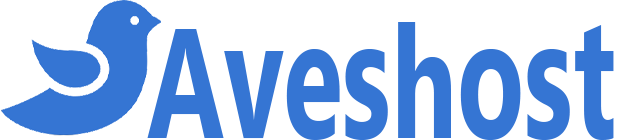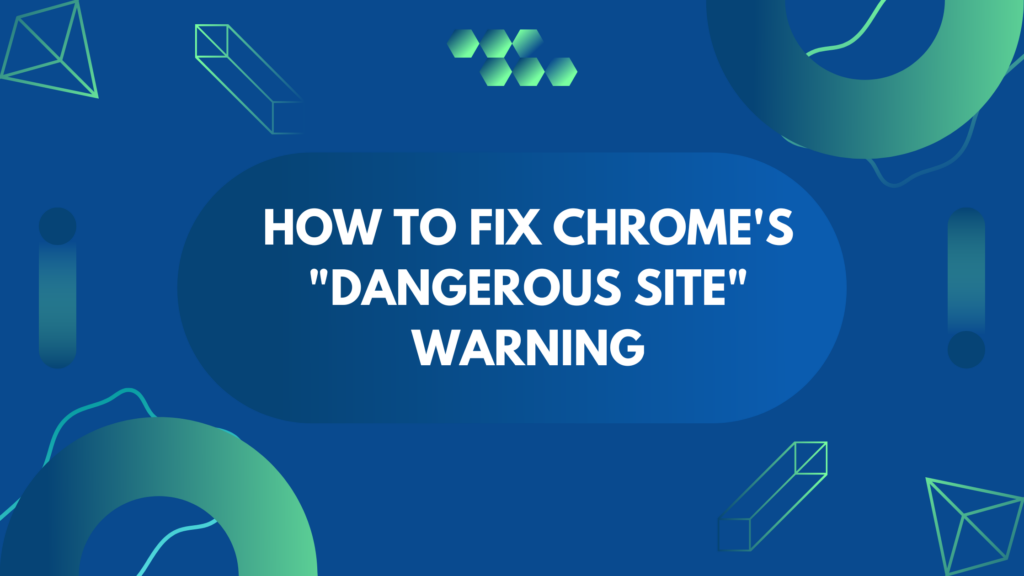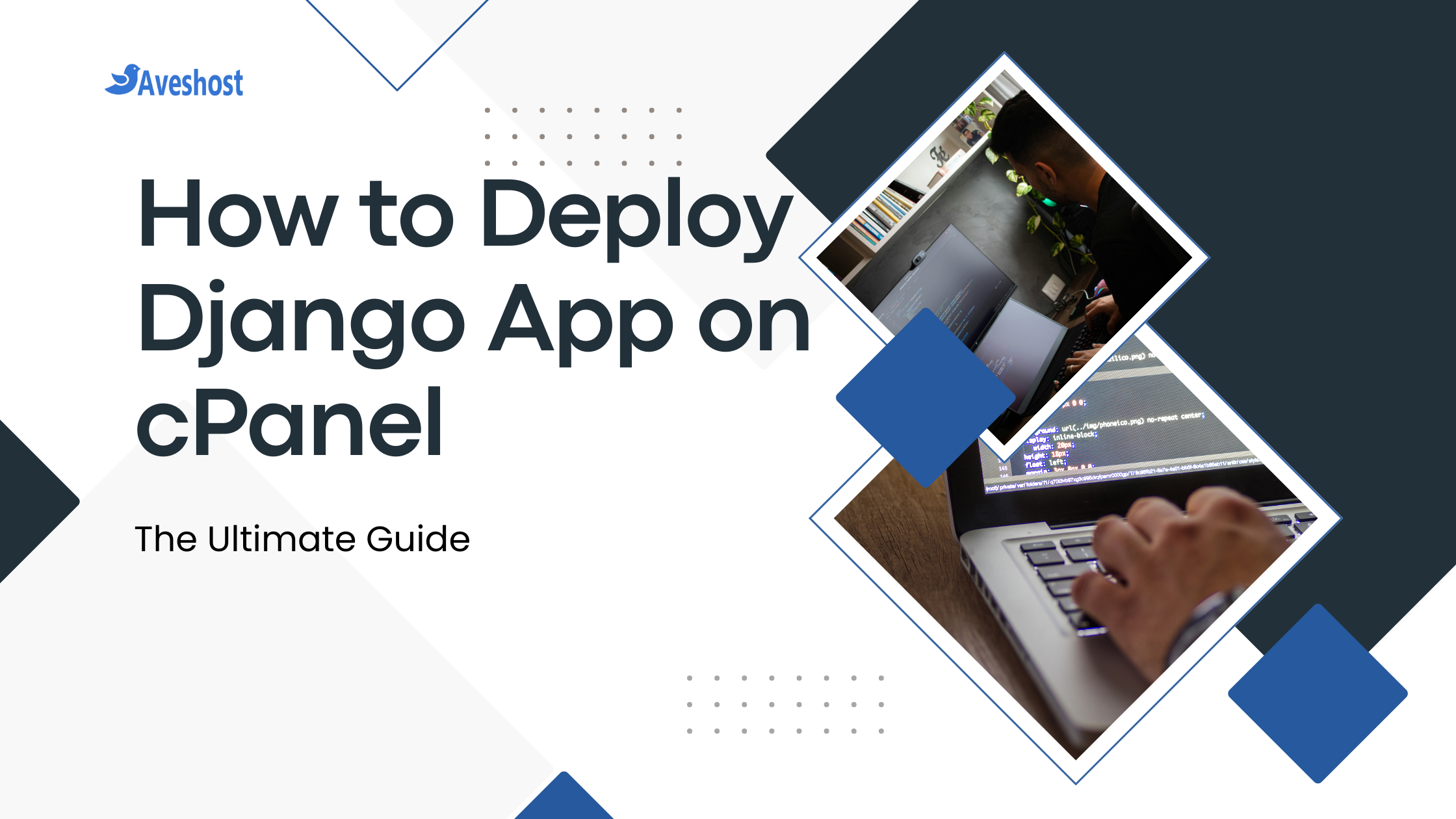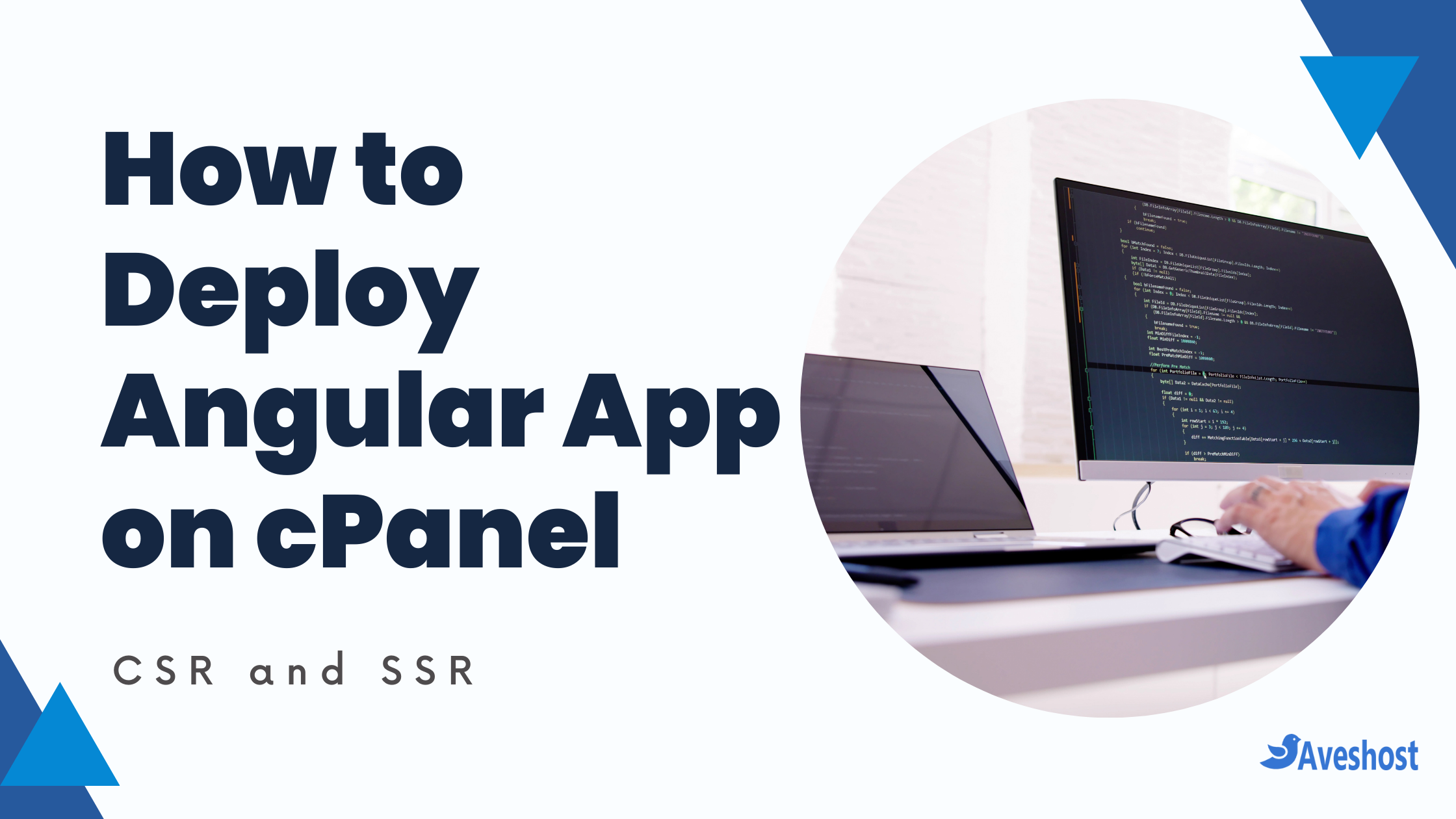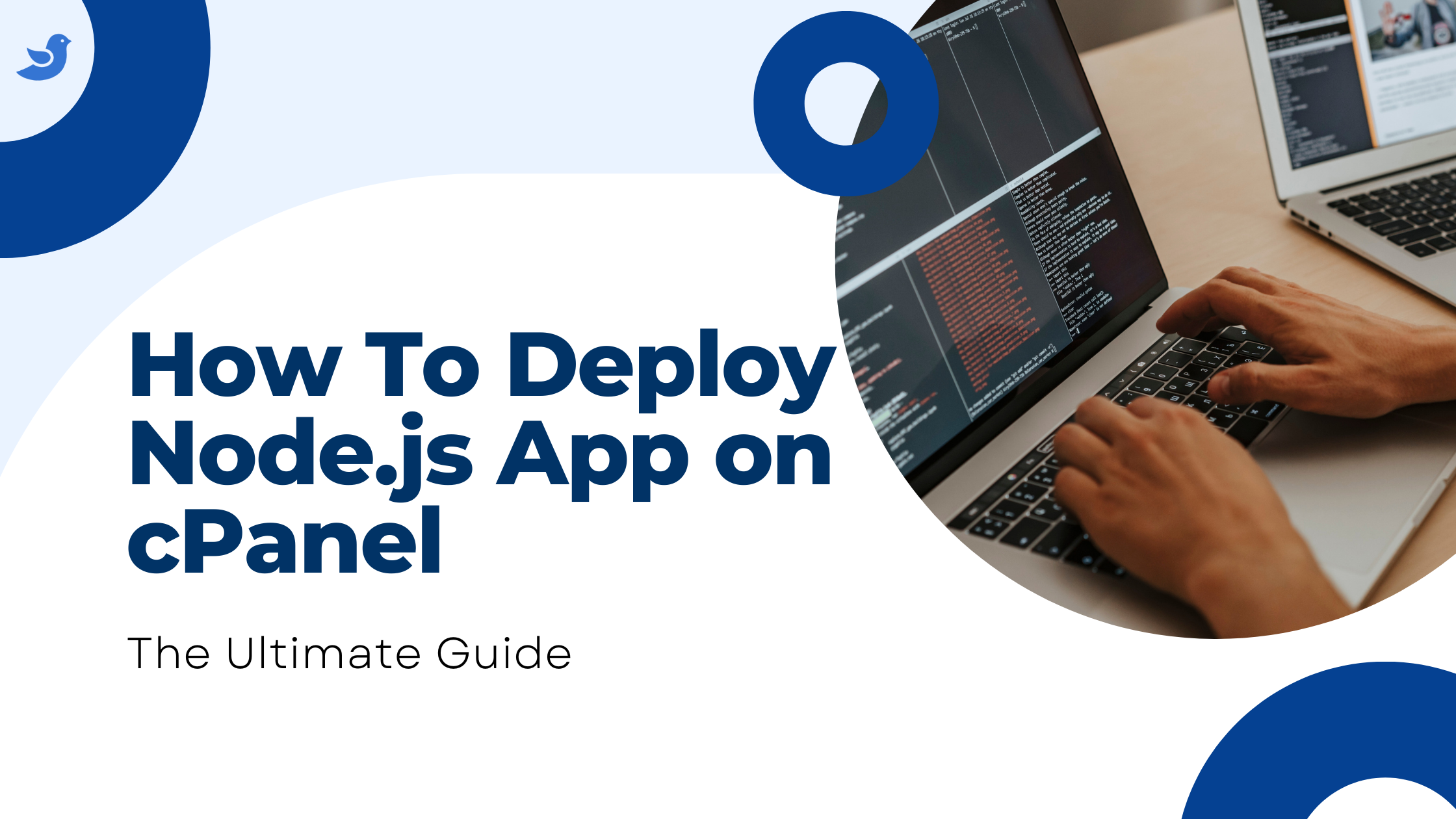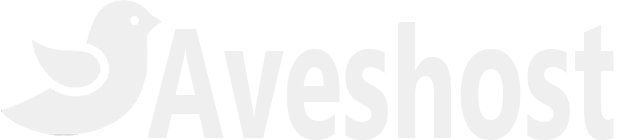Google Chrome’s “Dangerous Site” Warning: What It Means & How to Fix It
If you’ve ever encountered a big red warning screen in Google Chrome that says “Dangerous site,” you’re not alone. This warning can be alarming, especially if it appears on your own website or one you trust. But what does it mean? Why is Google flagging the site as dangerous, and how can you resolve this issue?
- Google Chrome's "Dangerous Site" Warning: What It Means & How to Fix It
- What Is the "Dangerous Site" Warning in Google Chrome?
- Why Is Your Website Marked as Dangerous?
- How to Fix the "Dangerous Site" Warning on Your Website
- How to Prevent Your Site from Being Flagged Again
- Frequently Asked Questions (FAQs)
- Final Thoughts
In this guide, we’ll break down everything you need to know about the “Dangerous site” warning, including why it happens, how to remove it, and how to prevent it from appearing again. Let’s dive in!
What Is the “Dangerous Site” Warning in Google Chrome?
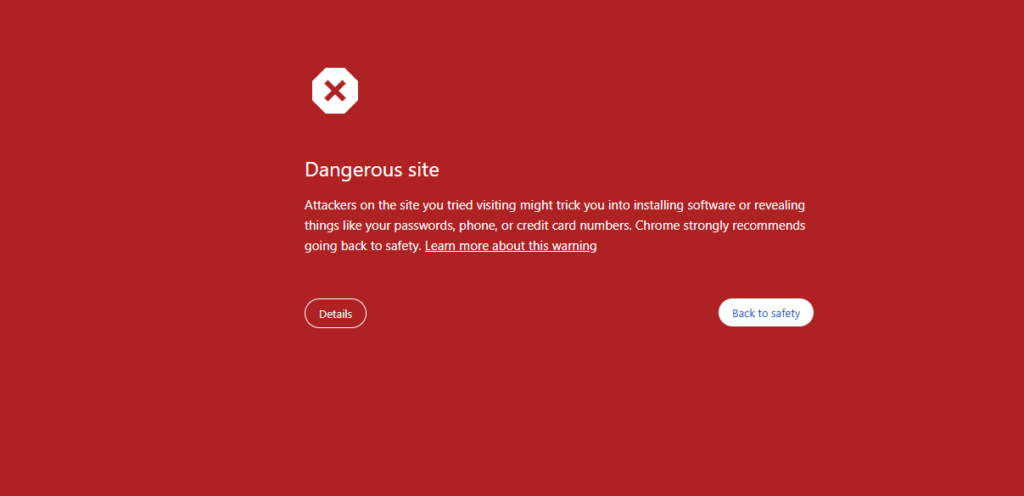
Google Chrome’s “Dangerous site” warning appears when Google’s Safe Browsing system detects that a website may be involved in phishing, malware distribution, or other malicious activities. This warning is meant to protect users from potential threats such as:
- Phishing attacks: Websites that try to steal your personal information by pretending to be legitimate.
- Malware infections: Sites that distribute viruses, trojans, or spyware that can harm your device.
- Unwanted software: Pages that promote misleading or harmful software downloads.
When a site is flagged as dangerous, Chrome displays a red warning screen, preventing users from accessing the page without explicitly choosing to proceed (which is not recommended).
Why Is Your Website Marked as Dangerous?
There are several reasons why Google might flag a website as dangerous:
1. Your Site Has Been Hacked
If hackers gain access to your website, they might inject malicious code, phishing scripts, or malware. Google detects these threats and immediately blacklists the site.
2. Malware or Suspicious Scripts
If your site is hosting malware—either intentionally or unintentionally—Google Safe Browsing will classify it as dangerous. This can happen if you unknowingly install a compromised plugin, theme, or script.
3. Phishing Content
If Google detects that your website is impersonating another brand, collecting sensitive user data deceptively, or engaging in social engineering, it may be flagged.
4. Bad Ads and Malicious Third-Party Content
Some websites get flagged because of malicious ads or third-party scripts. If your site displays ads from a compromised ad network, your visitors could be exposed to harmful content.
5. User Reports and Google Safe Browsing Data
Sometimes, multiple user reports can trigger Google’s warning system. If many users report a site as phishing or malicious, Google may investigate and issue a warning.
How to Fix the “Dangerous Site” Warning on Your Website
If your website has been flagged as dangerous, follow these steps to remove the warning and restore your site’s reputation:
Step 1: Verify the Warning
Before taking action, confirm why Google marked your site as dangerous:
- Visit Google’s Safe Browsing Transparency Report and enter your website URL.
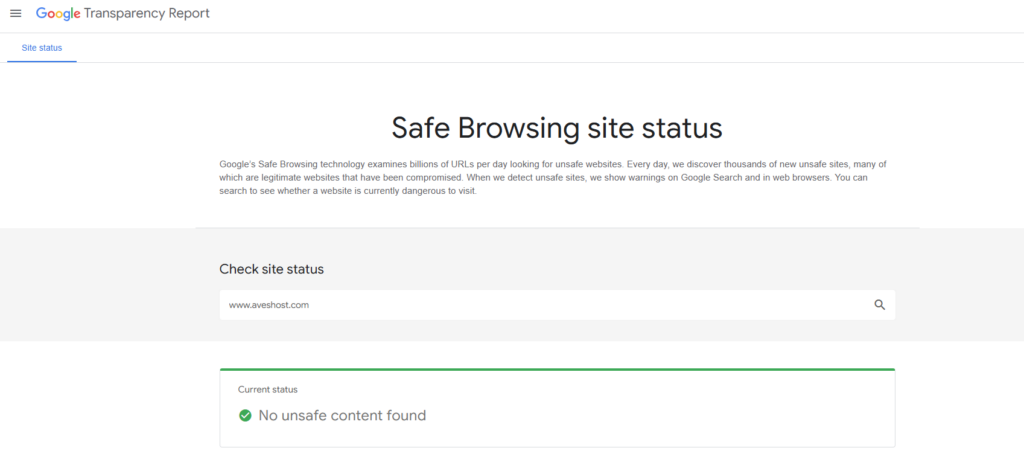
- Check your Google Search Console account for security issues.
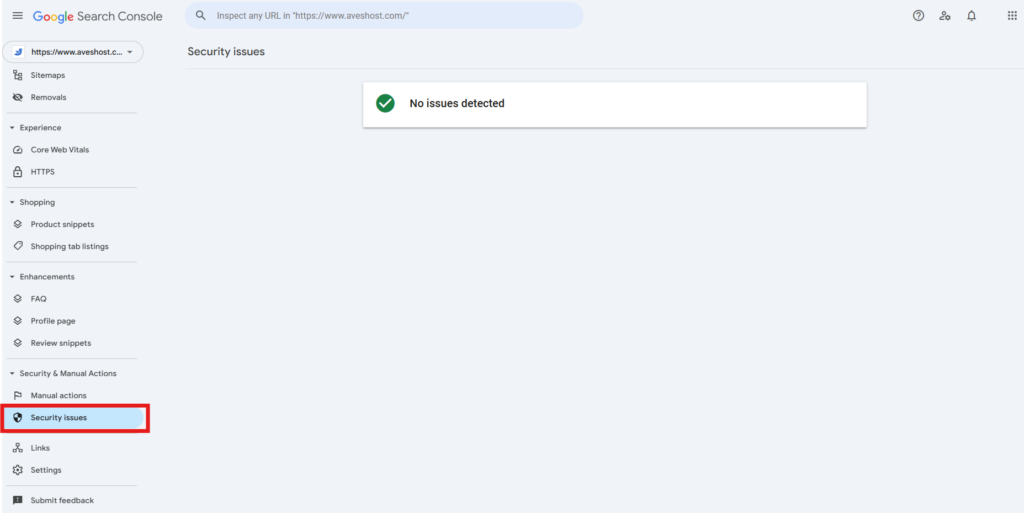
Step 2: Scan Your Website for Malware
Use security tools to scan your website for malicious code:
- Google Search Console (Security Issues report)
- Sucuri SiteCheck (https://sitecheck.sucuri.net/)
- Wordfence (if using WordPress)
Step 3: Remove Malware and Fix Security Issues
If malware or malicious code is detected, take these steps:
- Delete any unfamiliar or suspicious files.
- Update all software, plugins, and themes.
- Replace compromised files with clean backups.
- Change all administrator passwords.
Step 4: Request a Review from Google
Once you’ve cleaned your site, request Google to review and remove the warning:
- Log into Google Search Console.
- Go to Security Issues.
- Click “Request a Review” and explain the steps you took to secure the site.
- Wait for Google’s response (usually takes 24-72 hours).
How to Prevent Your Site from Being Flagged Again
To ensure your website stays safe and avoids future warnings, follow these best practices:
1. Keep Everything Updated
Outdated plugins, themes, or scripts are common entry points for hackers. Regularly update your CMS, plugins, and software.
2. Use Strong Security Measures
- Install a security plugin like Wordfence or Sucuri.
- Use two-factor authentication (2FA) for logins.
- Limit login attempts to prevent brute-force attacks.
3. Enable HTTPS (SSL Certificate)
Ensure your site uses HTTPS or HTTP to HTTPS is enabled to encrypt data and improve trustworthiness.
4. Monitor Your Site Regularly
Use Google Search Console and security monitoring tools to detect issues before they escalate.
5. Be Cautious with Third-Party Content
Only use trusted ad networks and third-party scripts to prevent malicious injections.
Frequently Asked Questions (FAQs)
Google uses a combination of automated systems and human review to identify dangerous sites. They analyze various factors, including the website’s code, content, behavior, and reputation. They also rely on user reports to flag potentially harmful sites.
Once you request a review via Google Search Console, it typically takes 24 to 72 hours for Google to assess your site and remove the warning if no issues are found.
Yes, Chrome allows you to proceed at your own risk by clicking “Details” → “Visit this unsafe site.” However, this is not recommended unless you are sure the site is safe.
If you ignore the warning, your site’s traffic will decline, and it may be removed from Google search results over time. Visitors will also lose trust in your website.
Regularly update software, use strong passwords, enable two-factor authentication, and install a security plugin to monitor for vulnerabilities.
No, you cannot directly remove the warning. It’s generated by Google’s Safe Browsing system. If you believe the warning is a mistake, you can report it to Google, but you cannot manually override it on your end.
Final Thoughts
The “Dangerous site” warning in Google Chrome is a serious issue, but it can be fixed. If your website is affected, act quickly by identifying the cause, removing malware, and requesting a review from Google.
Keeping your website secure should always be a priority. By following best practices, you can protect your visitors, maintain your site’s reputation, and avoid being blacklisted by search engines.
Have you ever encountered this warning? Let us know in the comments and share your experience!
Suggested Reading:
- How to Redirect HTTP to HTTPS: Ultimate Guide to Secure Site
- Website Security Essentials: Protecting Your Domain and Data
- How to Remove Public From Laravel URL (4 Easy Methods)
- How to Remove .html, .php, or Both from URLs
- How to Flush DNS Cache on Windows, Mac, Linux & Browsers
- Understanding SSL Certificates: Why They Matter for Website Security
- 7 Best WordPress Security Plugins 2025