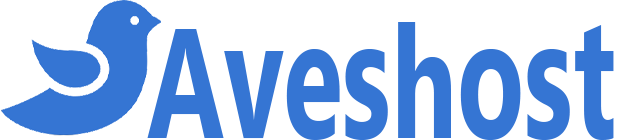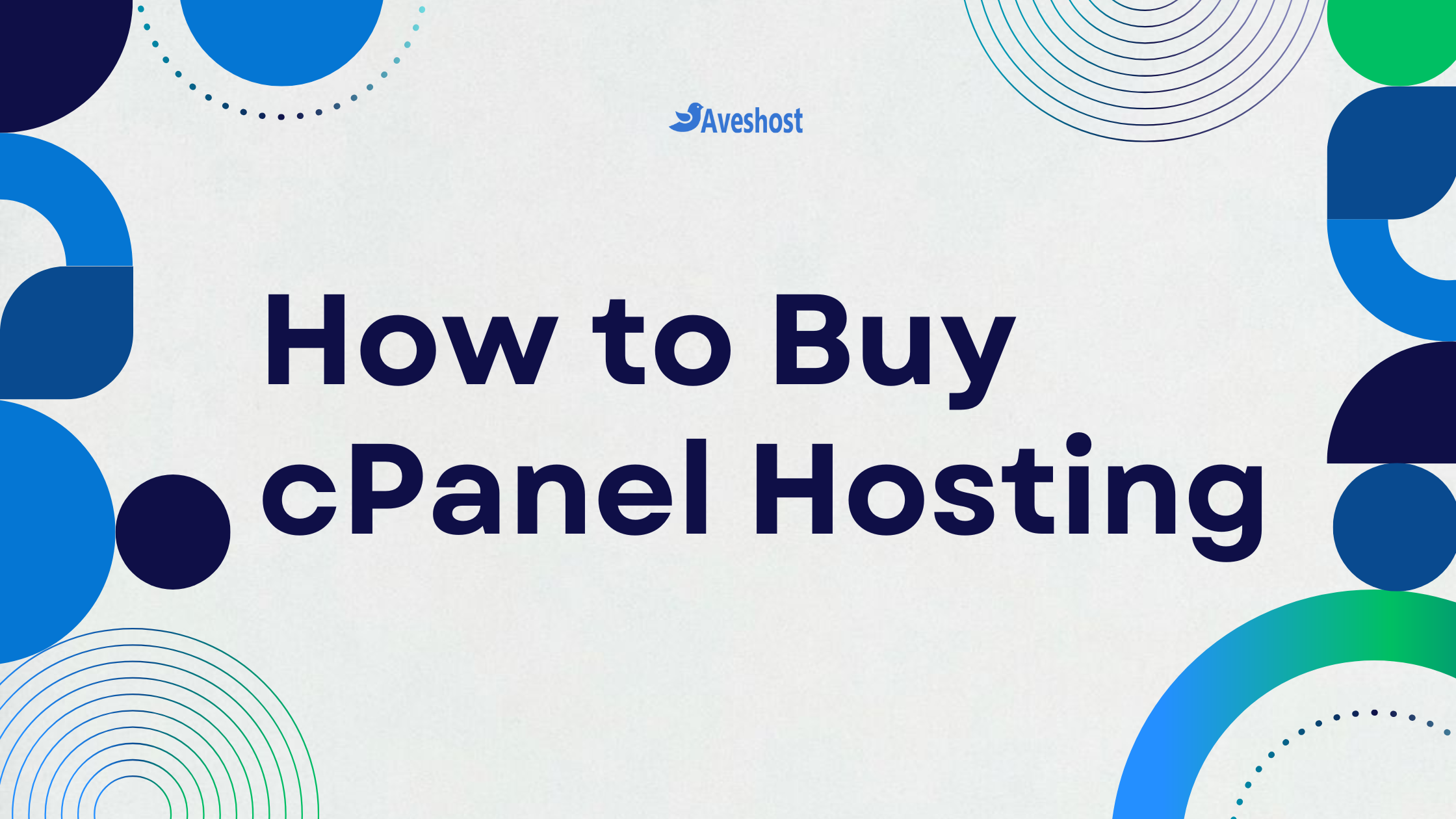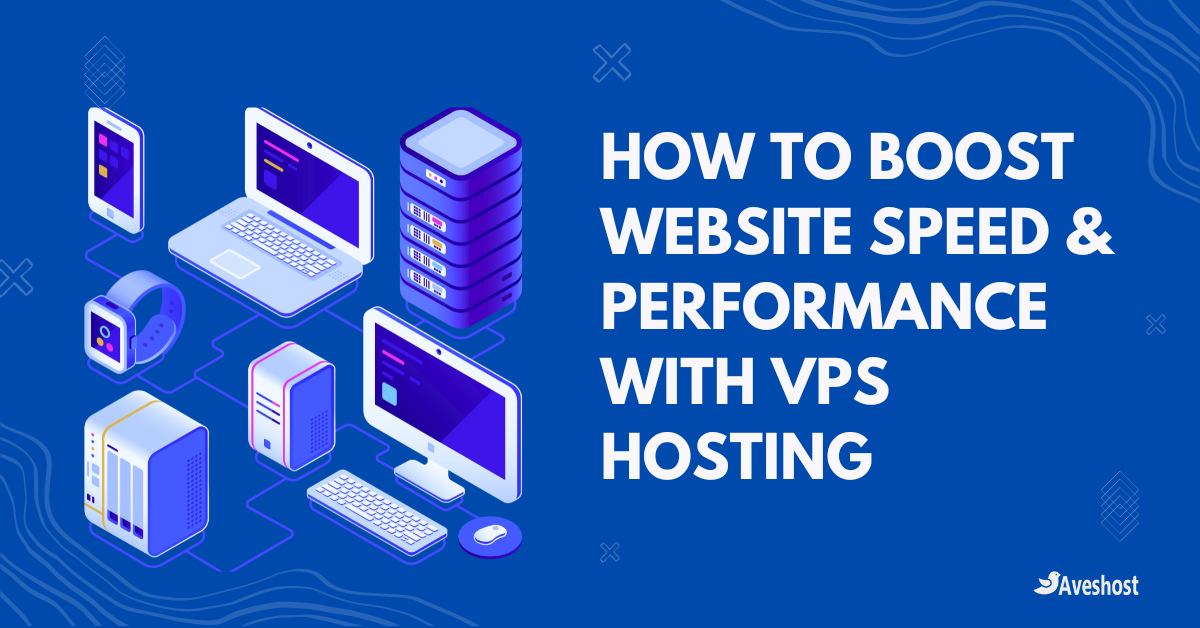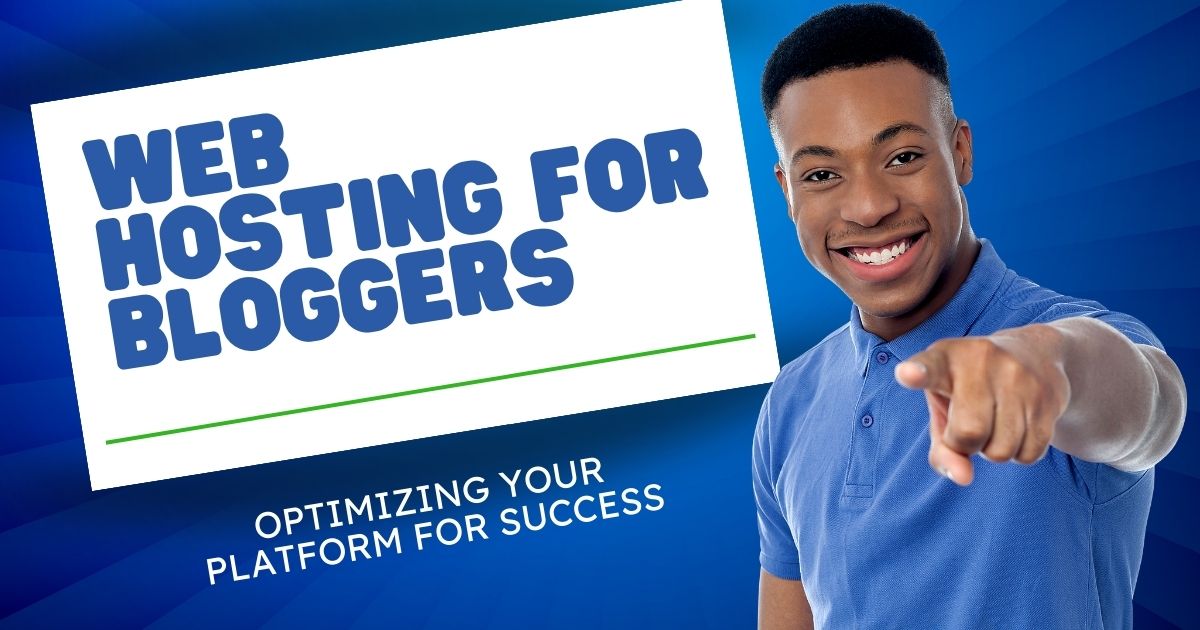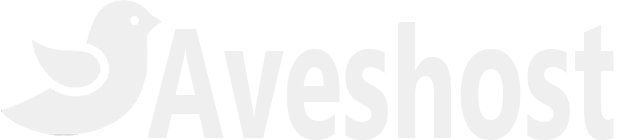If you are using web hosting for your blog, business website, or eCommerce site, you might have encountered cPanel. An online Linux-based graphical interface (GUI) is used as a control panel to simplify website and server management.
Managing resource usage, especially memory usage in cPanel, is an important part of its functionality. Overuse can lead to the slowdown of your website and cause problems. So, it is better to stay on top of things.
What is memory usage in cPanel?
Memory usage in cPanel displays the amount of RAM (in Megabytes) the processes in your account are consuming at that moment. Every page, PHP module, script, etc., use a specific amount of memory.
Depending on your hosting plan, the limits for memory usage are given. If you cross the limit of memory usage, your website starts to slow down, affecting the user experience. When such resource overuse happens, you might see an error message.
Some of the common error codes are 508, 500, and 503. Code 508 signifies your entry processes have reached the limit. While codes 500 and 503 signify that the number of processes has reached the limit.
Since the causes and effects of resource usage limits depend on the hosting plan you have chosen, it is better to know some of the common hosting plans.
Hosting Plans
Shared Hosting: As the name suggests, you share the server and its resources with multiple other sites in a shared hosting plan. Since you have to share all your resources like CPU and memory usage, all the other sites have to suffer if one website uses up too much bandwidth. So, many shared hosting servers like Aveshost have CloudLinux OS installed to limit the number of resources each user can consume.
VPS: Virtual private server hosting creates a virtual environment that imitates a dedicated server but within the shared hosting environment. Since you get a larger share of the server hardware and its resources, it is less limiting than shared hosting. But you still have limits to the number of resources you can consume.
Dedicated Hosting: In Dedicated hosting, a single server is available solely for your use. Since you have an entire server dedicated to you, the resource usage limits are much higher. Even if you reach the limits, you can always get more bandwidth for an additional price.
The high memory usage in the cPanel problem occurs most commonly in the case of shared hosting plans. While it can happen with other plans, it is less likely as the resource limits are larger.
How to access memory usage in cPanel?
It is important to regularly monitor physical memory usage in cPanel to ensure you do not reach the limit. Although the process might slightly vary depending on your hosting provider, you can still access it in three simple steps.
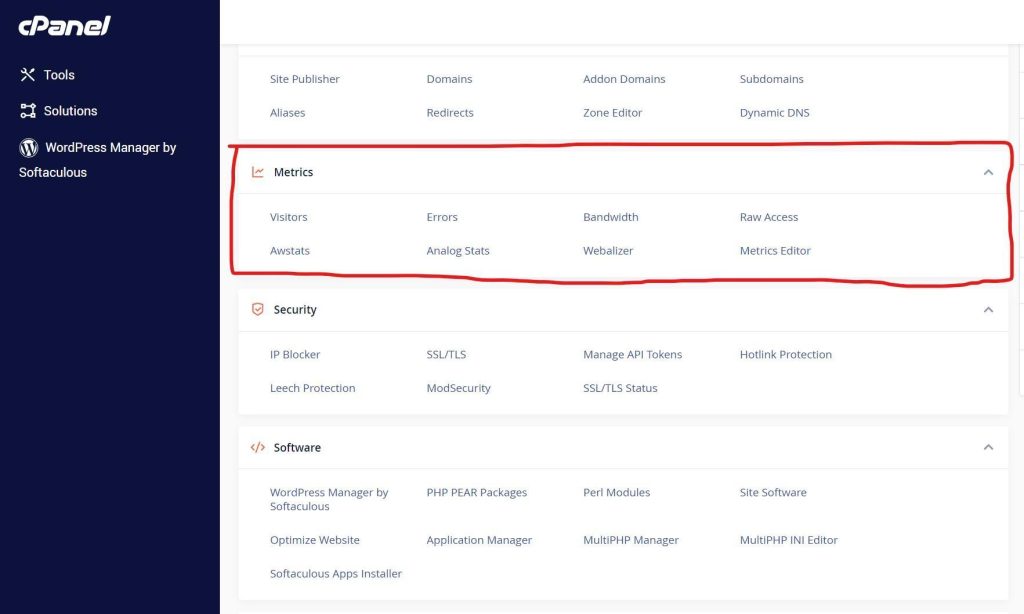
- Login to your cPanel (cPanel) account.
- Scroll down to the Metrics section and click on “Resource Usage”
- To view detailed resource usage information for your account, click the ”Details” button.
cPanel displays resource usage information for the current day in the form of usage graphs and a usage table. You can select the time frame you want to monitor for memory usage.
Causes of high memory usage in cPanel
There can be many reasons for an increase in memory usage, whether it is a sudden or gradual increase.
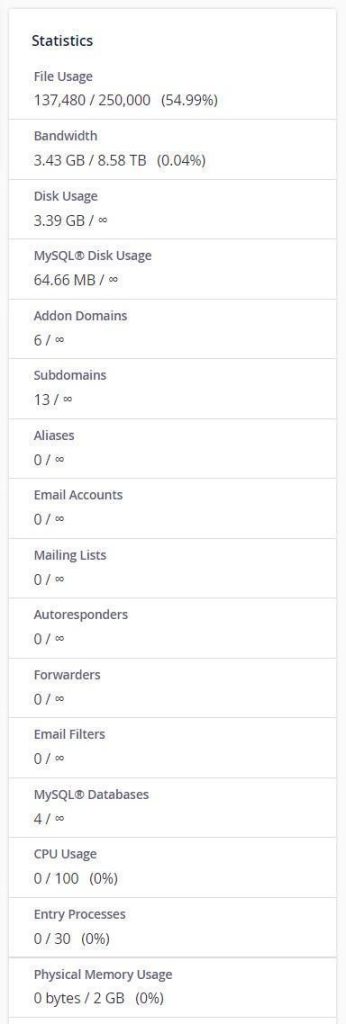
- Increased Visitor Traffic: A higher number of website visitors can significantly impact memory usage.
- Excessive Entry Processes: An unusually high number of simultaneous processes can strain resources.
- New updates to your website.
- Malware or Security Issues: Malware infections can lead to unexpected memory spikes.
- Themes or Plugins: Resource-intensive themes or plugins can consume more memory.
- Enable Hotlink Protection
How to Resolve High Physical Memory Usage in cPanel
A surge in memory usage can harm your website’s performance, leading to slower loading times and reduced functionality. Prompt action is essential. Below are key steps to identify and address the issue:
1. Analyze Visitor Traffic
- Cause: Increased memory usage can result from higher visitor traffic as your site gains popularity.
- Solution: If traffic consistently grows, consider upgrading to a higher-tier hosting plan. Options include advanced shared hosting, VPS hosting, or dedicated hosting for better performance.
2. Inspect Plugins and Themes
- Cause: Poorly optimized or third-party plugins and themes can consume excessive resources.
- Solution:
- Temporarily disable all plugins and re-enable them one by one to identify the culprit.
- Replace or update resource-hungry plugins and themes with well-optimized alternatives.
3. Update Applications
- Cause: Outdated plugins, themes, or CMS versions can lead to inefficiencies and memory issues.
- Solution: Regularly update all plugins, themes, and applications to their latest versions for better optimization and compatibility.
4. Optimize Your Website
- Cause: Inefficient website design can overuse memory and resources.
- Solution:
- Enable caching to reduce resource demands.
- Compress and scale images to minimize bandwidth usage.
- Use clean and efficient code, ensuring scripts like CSS and JavaScript are compact and optimized.
5. Rollback Faulty Updates
- Cause: Recent updates can introduce bugs or inefficiencies that increase memory usage.
- Solution: If an update correlates with the memory spike, restore a previous version using a backup and troubleshoot the issue.
By following these steps, you can effectively diagnose and resolve high memory usage, ensuring optimal website performance. Regular monitoring and proactive maintenance are key to preventing such issues in the future.
Summary
High physical memory usage is a critical issue that can significantly impact your website’s performance and SEO rankings if left unresolved. In this article, we outlined the common causes of high memory usage in cPanel and provided actionable solutions to address them.
From analyzing visitor traffic to optimizing plugins, themes, and overall website efficiency, these steps are designed to help you identify and resolve the issue effectively. Prompt action is essential to maintain a fast and reliable website experience. We hope this guide helps you resolve the problem and keep your website performing at its best.
Also Read: 7 Best WordPress Security Plugins 2025