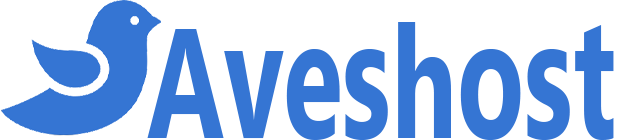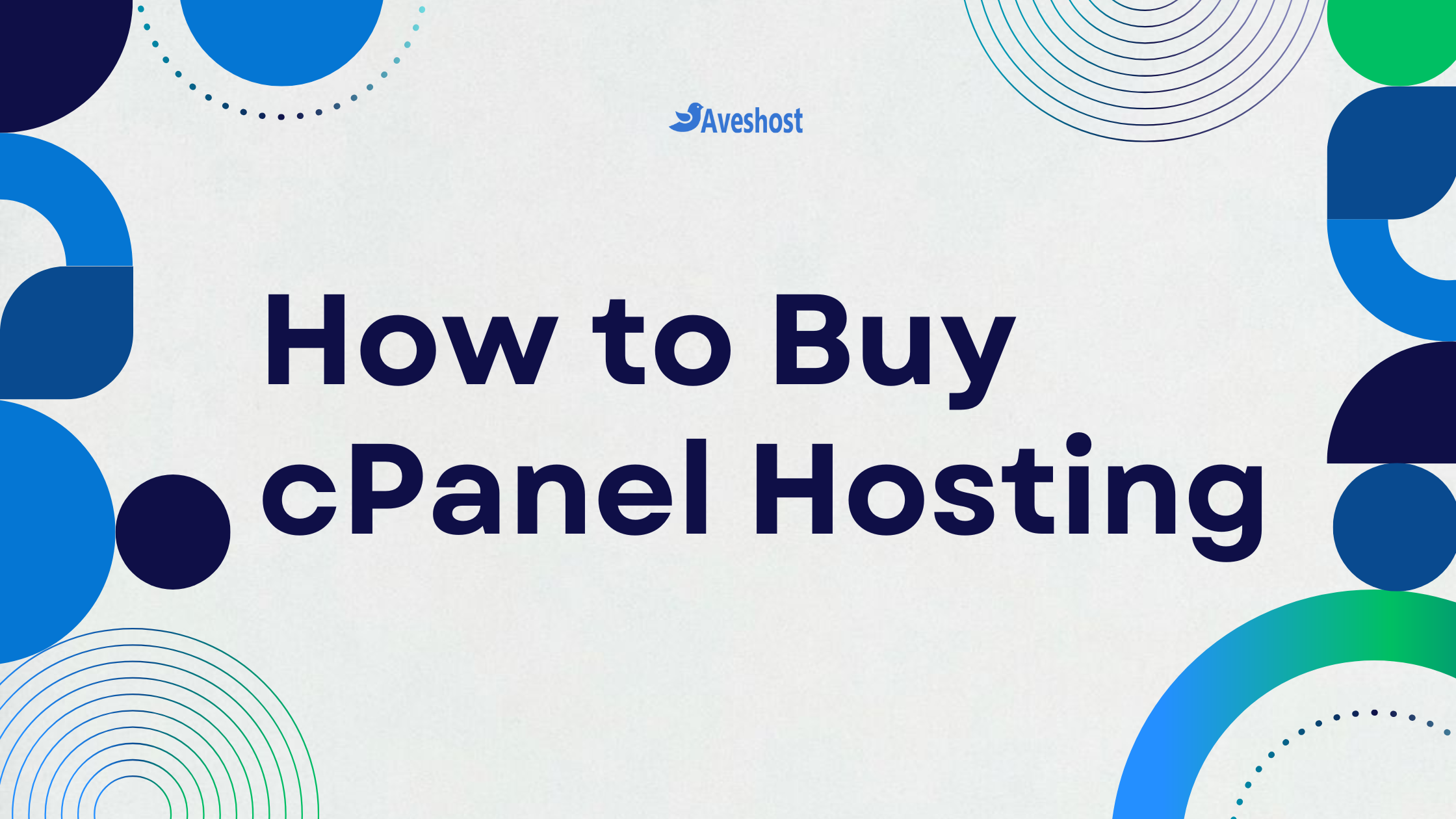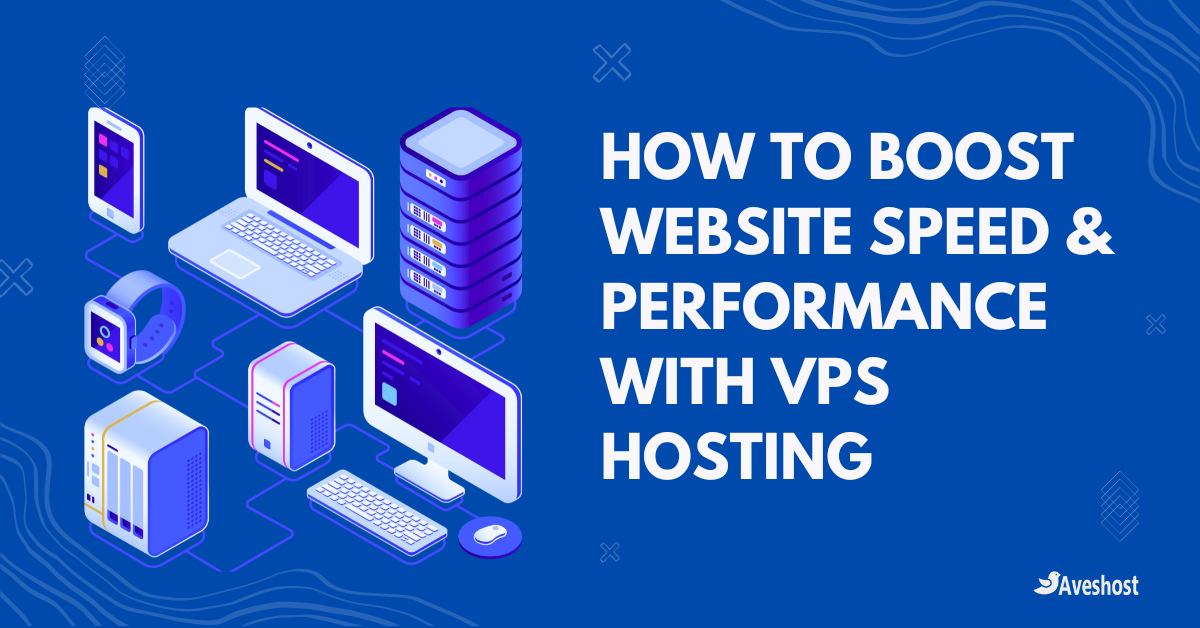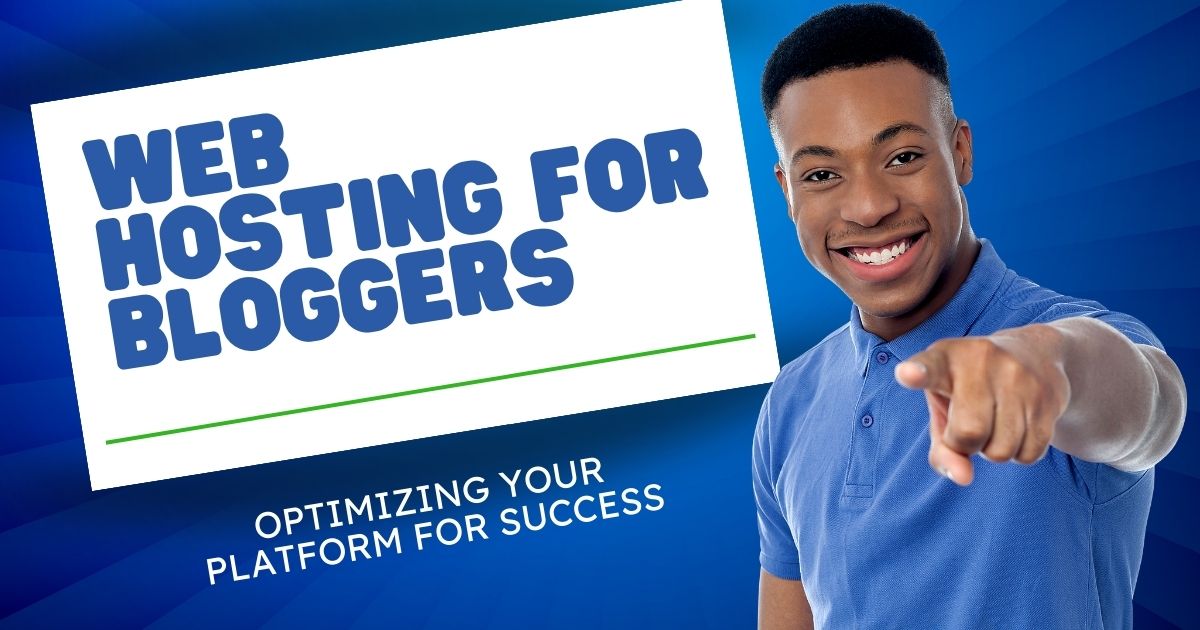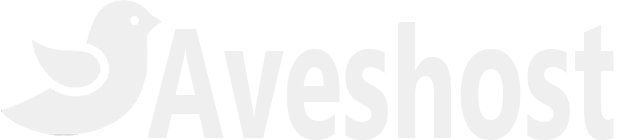Introduction: How to Buy Domain and Web Hosting With MoMo
In today’s digital world, owning a domain name and web hosting is no longer a luxury but a necessity for anyone aiming to establish an online presence. Whether you’re a budding entrepreneur, a small business owner, or an individual with a passion project, having a website allows you to showcase your ideas and services to the world.
- Introduction: How to Buy Domain and Web Hosting With MoMo
- Understanding the Basics
- Preparing to Buy Domain and Hosting
- Step-by-Step Guide to Buying Domain and Hosting with Mobile Money
- Finalizing Your Setup
- Tips for a Smooth Experience
- Advantages of Using Mobile Money for Online Payments
- Maintaining Your Domain and Hosting
- Conclusion
Thanks to innovations like Mobile Money, purchasing domain and hosting services has become more accessible and hassle-free. With just a few taps on your phone, you can secure your online presence without the need for traditional banking methods.
This guide is for anyone ready to take their first step into the online world. It’s easy, straightforward, and will set you up for success.
The Importance of Owning a Domain and Web Hosting
Your domain name is your online identity—it’s how people find you and remember you. A strong, memorable domain adds credibility to your brand or business, setting you apart from competitors.
Web hosting, on the other hand, is the engine that powers your website. It ensures your site is accessible 24/7, providing the storage and technology needed to keep your content live on the internet. Together, a domain and hosting create the foundation of your online presence.
Why Mobile Money Makes Online Payments Easy
Mobile Money has revolutionized how we make transactions, especially in regions where access to traditional banking is limited. It’s fast, secure, and eliminates the need for credit cards or bank accounts. With Mobile Money, you can pay for domain and hosting services directly from your phone, offering unparalleled convenience.
Who This Guide is For
This guide is tailored for individuals and businesses eager to create a website but unsure of where to start. Whether you’re tech-savvy or a complete beginner, this step-by-step approach will help you buy a domain and web hosting effortlessly using Mobile Money.
Understanding the Basics
What is a Domain Name and Why Do You Need One?
A domain name is your website’s unique address on the internet, like www.aveshost.com. It’s how visitors find your site. A professional domain name builds trust and reflects your brand’s identity, making it a crucial asset.
What is Web Hosting and How Does it Work?
Web hosting is a service that stores your website’s files and makes them accessible to users online. Think of it as renting a space on the internet where your website lives. Aveshost provides reliable hosting solutions to ensure your site runs smoothly at all times.
The Benefits of Using Aveshost for Domain and Hosting Services
Aveshost offers user-friendly tools, affordable pricing, and exceptional customer support. With Mobile Money integration, it ensures seamless transactions for customers in regions where traditional banking methods are less accessible.
Preparing to Buy Domain and Hosting
How to Choose the Perfect Domain Name
A good domain name is short, memorable, and aligns with your brand. Avoid complex spellings and numbers that might confuse visitors. Tools like Aveshost’s domain checker can help you find the perfect match.
Selecting the Right Hosting Plan for Your Needs
Determine your website’s purpose. For small blogs, a basic plan may suffice, but for larger e-commerce sites, advanced plans with more storage and bandwidth are essential.
Setting Up Your Mobile Money Account for Online Transactions
Ensure your mobile money account is active and has sufficient funds for the purchase. Familiarize yourself with the process of making online payments through your mobile money provider.
Exploring Aveshost’s Offerings
Overview of Aveshost Hosting Plans
- Deluxe: A cost-effective option for beginners.
- Professional: Designed for growing websites with high traffic.
- Enterprise: Perfect for small businesses requiring multiple websites.
- Ultimate: Unlimited resources for developers and enterprises.
Why Aveshost is the Best Choice for Domains
With competitive pricing, free domain registration for certain plans, and robust security features, Aveshost stands out as a reliable partner for your online journey.
Step-by-Step Guide to Buying Domain and Hosting with Mobile Money
Visiting the Aveshost Website
Head to Aveshost.com and explore the available services.
Choosing Web Hosting Plans
Get started by clicking the ‘Get Started‘ button or visiting this link to see Aveshost’s hosting packages. Select your preferred package and click ‘Order Now.’
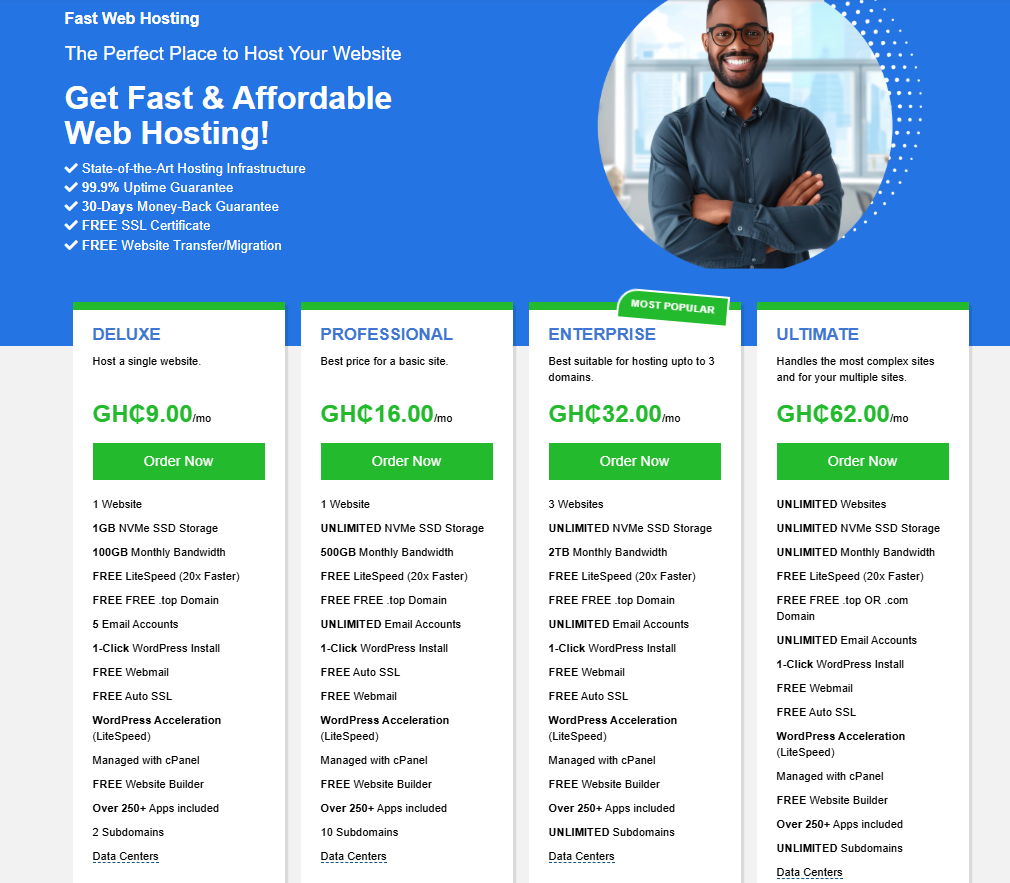
Register Your Domain
Once you’ve chosen a hosting plan, you’ll be prompted to register your domain name. Enter your desired domain name in the provided field. The system will check its availability.
Enter the domain name you wish to use. Your domain should be:
- Memorable: Easy to spell and recall.
- Relevant: Aligned with your niche or brand.
If your first choice isn’t available, try slight variations or include relevant keywords.
Alternative Extensions: Consider using alternative domain extensions like .net, .org, .top, or .online if your preferred .com is unavailable. However, .com remains the most popular and recognizable extension.
If your target audience is primarily based in Ghana, using GH domain extensions, such as .com.gh, .edu.gh can be a strategic choice. These domains not only help establish local relevance but are also beneficial for SEO. Search engines often rank local domains higher for region-specific searches, which can improve your website’s visibility among Ghanaian users.
Choose the second option, Transfer Domain, if you would like to transfer your domain from another registrar. Alternatively, select the third option, Use Own Domain, if your domain is with another provider and you wish to use it with us by pointing it to our nameservers.
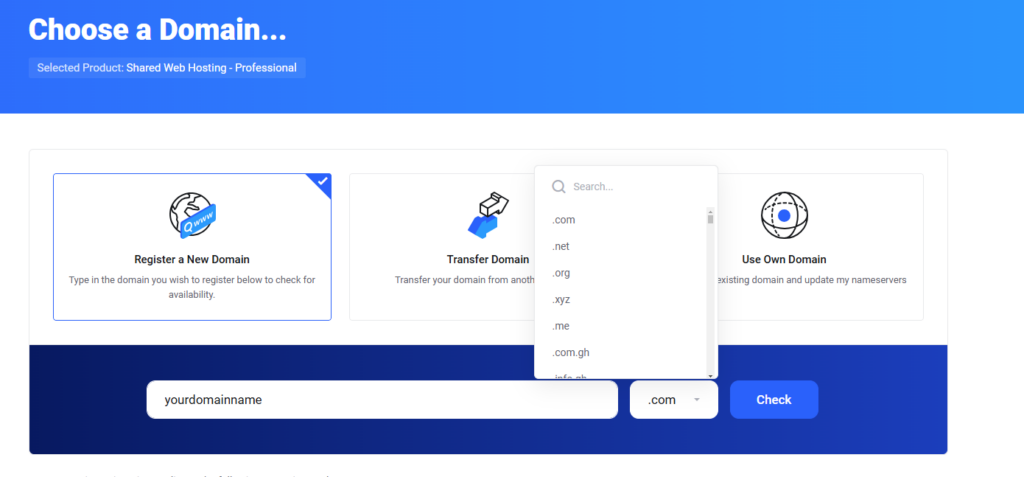
Select a Billing Cycle
Decide how often you want to be billed for your hosting plan. Billing cycles range from Quarterly to multi-year options.
Select the cycle that best suits your budget and long-term plans.
Configure Your Domain
Protect your personal information by enabling ID Protection during the registration process.
ID Protection/WHOIS Privacy: The WHOIS database is a public directory that contains contact information associated with registered domain names. Enabling ID Protection masks your personal information (name, address, phone number, email address) from public view, protecting you from spam, unwanted solicitations, and potential privacy breaches.
Complete Your Purchase
Finalize your hosting and domain purchase by:
- Filling out your personal and payment details.
- Choosing a payment method like PayPal, Paystack (Cards & Mobile Money), or Flutterwave (Cards, Google Pay & Mobile Money).
- Reviewing our terms of service.
- Clicking “Checkout” to proceed and complete your purchase.
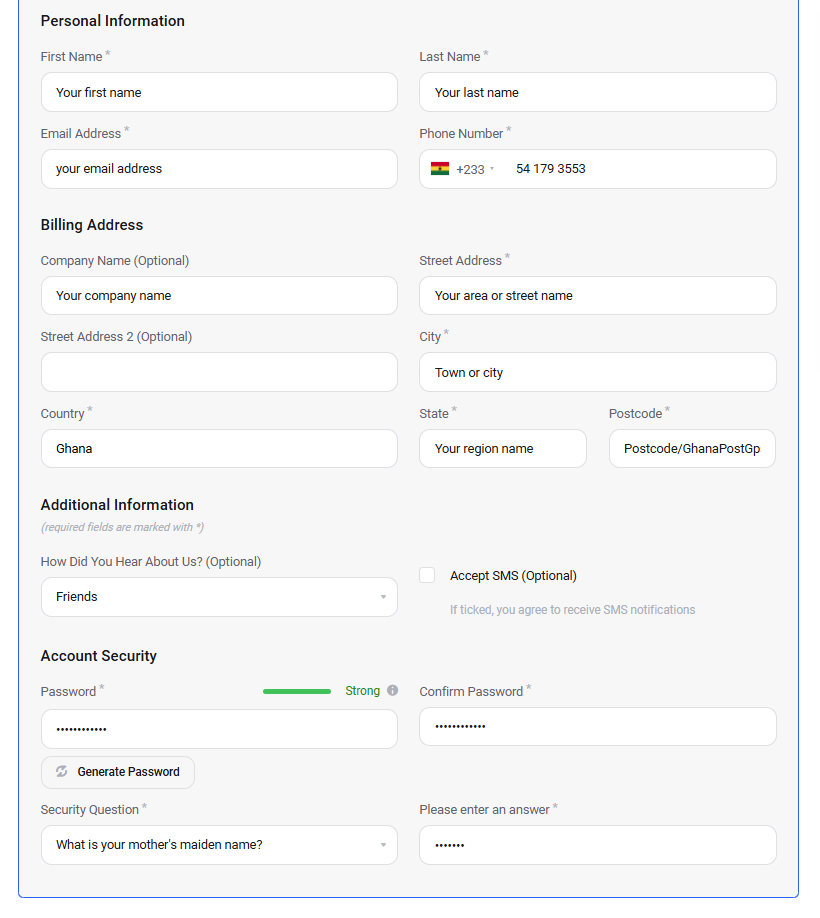
Finalizing Your Setup
Receiving Your Confirmation Email
Once the purchase is complete, you’ll receive confirmation emails containing login details and instructions for accessing your hosting account.
Logging into Your Aveshost Account for the First Time
Access your dashboard to begin managing your hosting and domain.
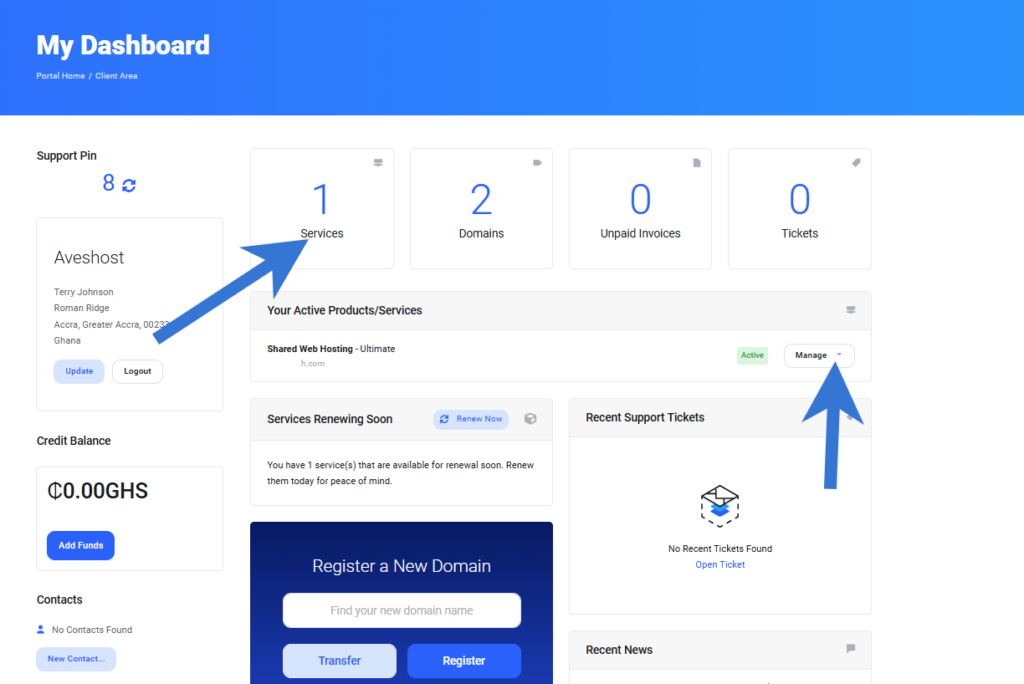
Accessing cPanel to Manage Your Domain and Hosting
Click on your “Services” or “Manage” to login to cPanel. Use cPanel for tasks like installing WordPress, creating email accounts, uploading files, and managing your website.
Tips for a Smooth Experience
Avoiding Common Mistakes When Buying Domains and Hosting
Double-check domain spelling, ensure sufficient funds in your mobile money account, and review your order before confirming.
What to Do If You Encounter Issues During Payment
Contact our support team for assistance if you encounter any payment issues.
How to Contact Aveshost’s Support Team for Assistance
Aveshost offers various support channels, including email, live chat, and phone support.
Advantages of Using Mobile Money for Online Payments
Convenience: Quick and Easy Transactions
Mobile money offers swift and convenient transactions, eliminating the need for physical cash or bank visits.
Accessibility: Available to Everyone with a Mobile Device
Mobile money is accessible to anyone with a mobile device, regardless of their banking status.
Security: Reducing Risks with Safe Transactions
Mobile money transactions are secured through encryption and authentication protocols.
Maintaining Your Domain and Hosting
Renewing Your Domain and Hosting Services on Time
Set reminders to renew your domain and hosting services before they expire to avoid service interruption.
Upgrading Your Hosting Plan as Your Website Grows
Upgrade your hosting plan as your website’s traffic and resource requirements increase.
Regular Backups to Protect Your Website Data
Regularly back up your website data to prevent data loss in case of unforeseen events.
Conclusion
Building your online presence with Aveshost is straightforward and accessible, especially with Mobile Money. Whether you’re launching a blog, creating a portfolio, or establishing a business site, the process is designed to be user-friendly and efficient.
Take the leap today and bring your ideas to life online. Aveshost is here to support you every step of the way.
Related: