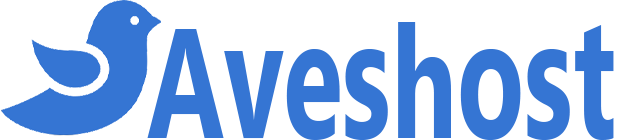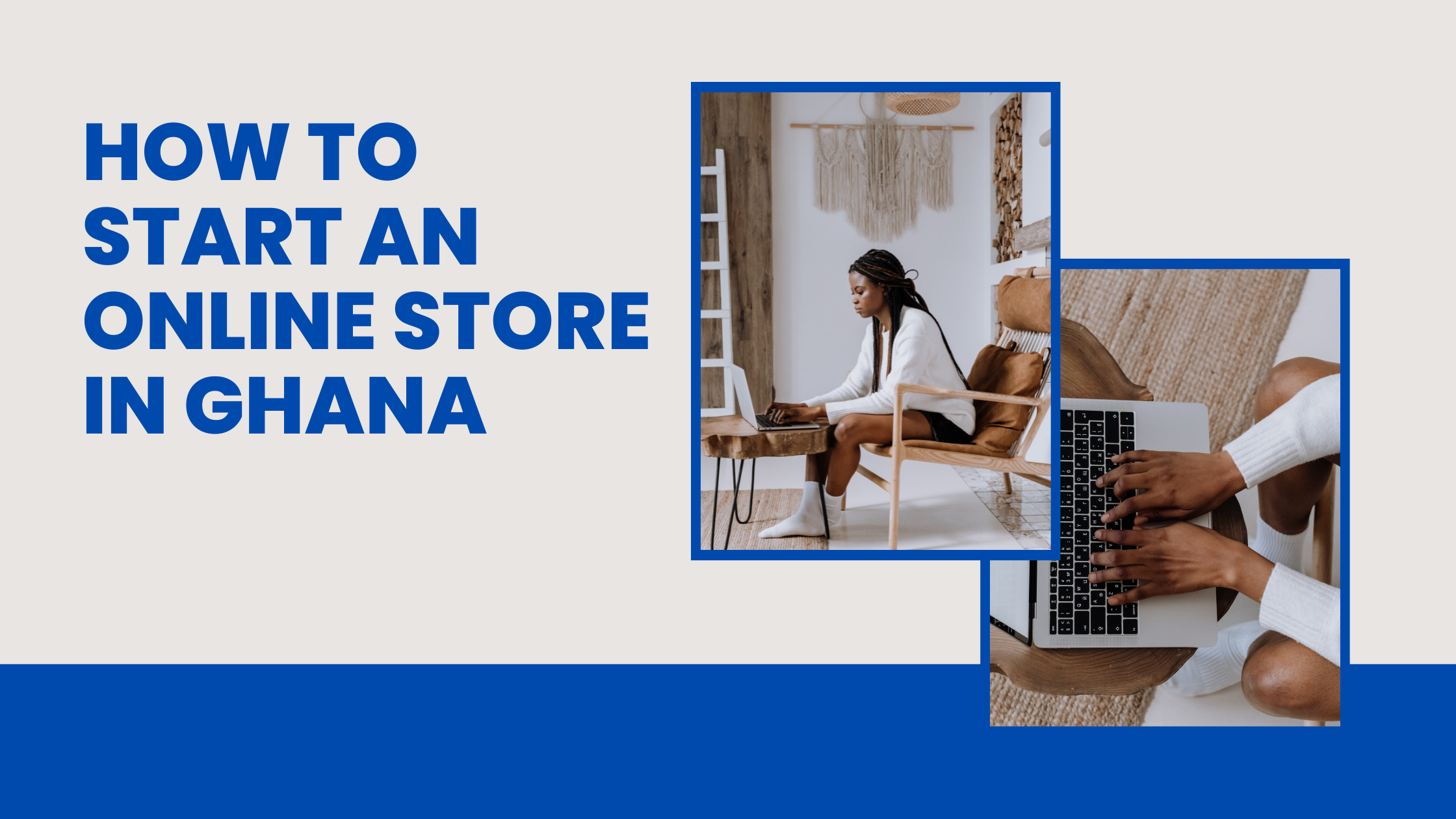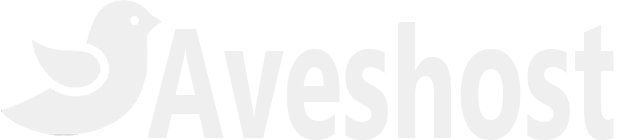How to Create a Business Website in Ghana 2025
In today’s digital age, having an online presence is crucial for businesses of all sizes. For businesses in Ghana, establishing an online presence opens doors to new opportunities, increases visibility, and builds trust with customers. The good news is that creating a business website doesn’t have to cost a fortune. This guide will show you how to create a professional business website for free in Ghana, step by step.
- How to Create a Business Website in Ghana 2025
- Why Your Business Needs a Website
- Steps to Create a Free Business Website in Ghana
- Choose a Domain Name
- Purchase Web Hosting
- cPanel Login
- WordPress Installation
- WordPress dashboard
- Install a theme and plugins
- Theme Demo Installation
- Optimize for Search Engines (SEO)
- Launch Your Website
- Conclusion
Why Your Business Needs a Website
Today’s world is a digital world, with nearly half the world online. With so many people using the internet, it’s doesn’t make sense to not have a digital presence.
If your business doesn’t have a website, then you are losing out on a lot of potential visibility, leads and sales.
Before jumping into the process, let’s talk about why having a website is essential for your business:
- Reach More Customers: A website allows you to reach people beyond your local area, connecting with customers nationwide and even globally.
- Build Credibility: A well-designed website makes your business appear professional and trustworthy.
- Operate 24/7: Unlike physical shops, your website is always open, providing information to customers at any time of the day.
- Showcase Your Services: It serves as a digital portfolio, showcasing your products, services, and achievements.
Steps to Create a Free Business Website in Ghana
Define Your Website’s Purpose
Start by identifying what you want to achieve with your website. Are you looking to:
- Showcase your products or services?
- Share updates and news about your business?
- Provide a platform for customers to contact you?
Having a clear purpose will guide the design and functionality of your site.
Getting Started
Get a Professional Website Built by Experts
Ready to take your online presence to the next level? Let our team of experienced web developers create a stunning, fully functional website tailored to your needs..
Choose a Domain Name
A domain name is an address where Internet users can use to access your website.
Domain name is a unique name that identifies you on the internet. This could be your business name or your name like www.aveshost.com or www.beyonce.com.
When selecting a domain name:
- Keep it Simple: Choose a name that is easy to spell and remember.
- Reflect Your Brand: Ensure the domain aligns with your business name or the services you offer.
- Select an Appropriate Extension: Common extensions include .com, .org, or .gh for Ghana.
Purchase Web Hosting
Web hosting is a service that stores your website’s files and makes them accessible on the internet. For optimal performance with WordPress, consider Aveshost that offer:
- Reliability: High uptime guarantees to ensure your site is always accessible.
- Speed: Fast loading times for a better user experience.
- Support: 24/7 customer service to assist with any issues.
If you haven’t secured a domain name and hosting yet, don’t worry! Check out our guide on How to Buy a Domain and Web Hosting with Mobile Money to get started. Once you’ve made your purchase, come back here to continue building your website.
cPanel Login
You can log in to your cPanel either through your Aveshost Client Area or at https://yourdomainname.com. The cPanel login details have been sent to your email. If you don’t see the email in your inbox, please check your spam or junk folder.
From your Aveshost account dashboard, click on Manage or click on SERVICES as shown below.
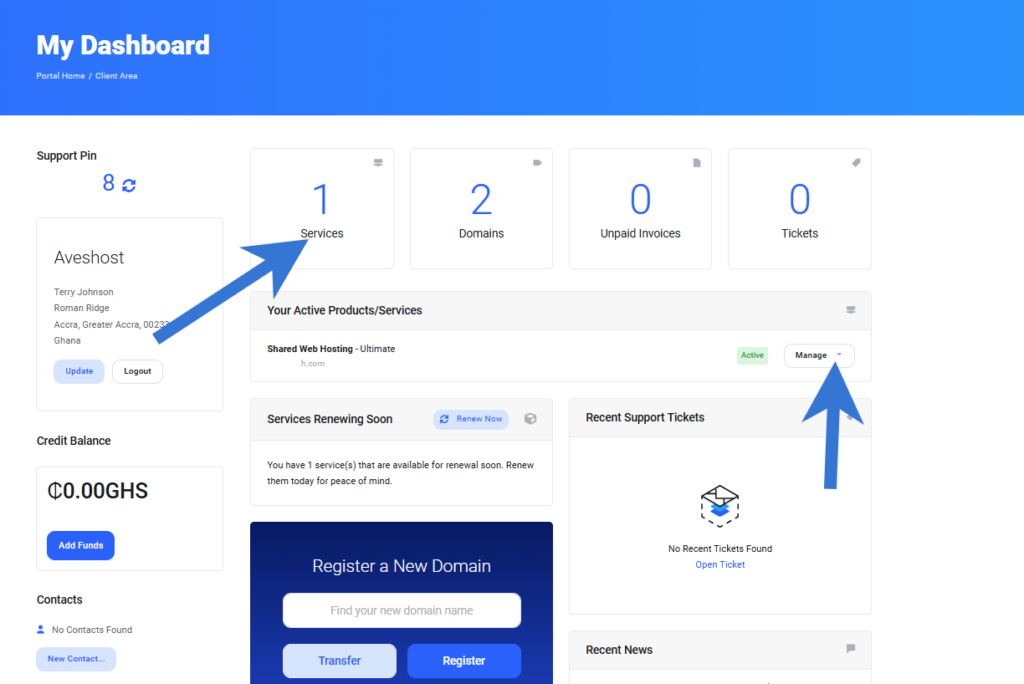
WordPress Installation
Why WordPress?
WordPress is the world’s most popular and trusted website-building platform, offering unparalleled flexibility and ease of use. Whether you’re a small business owner, a blogger, or a large corporation, WordPress provides the tools you need to create a professional, feature-rich website without requiring advanced technical skills.
Here are some key reasons why WordPress stands out:
- Market Leader: WordPress powers over 50% of all websites on the internet, making it the go-to platform for millions of users worldwide. Its robust community and extensive resources ensure ongoing support and innovation.
- Trusted by Global Brands: Even Fortune 500 companies rely on WordPress for their online presence. Prestigious organizations like Microsoft News Center, Sony, Target, UPS, The Walt Disney Company, and even global icons like Beyoncé have chosen WordPress to showcase their brands.
- Limitless Customization: With thousands of themes and plugins, WordPress allows you to customize your website to reflect your unique brand identity and offer the specific features your audience needs.
- SEO-Friendly: WordPress is designed to help your website rank higher in search engines, thanks to its clean code and powerful SEO plugins.
- Scalable and Reliable: Whether you’re starting with a single page or managing a massive eCommerce store, WordPress can grow with your business while remaining stable and secure.
Choosing WordPress means you’re joining a vast, supportive community and leveraging a platform trusted by businesses and individuals across the globe.
40+ Most Notable Big Name Brands that are Using WordPress
In your cPanel, search for WordPress or scroll down to Softaculous App Installer and click on WordPress.
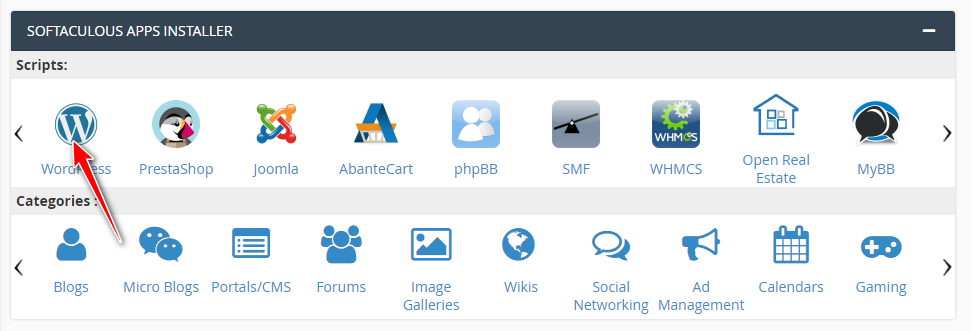
Click Install Now button.
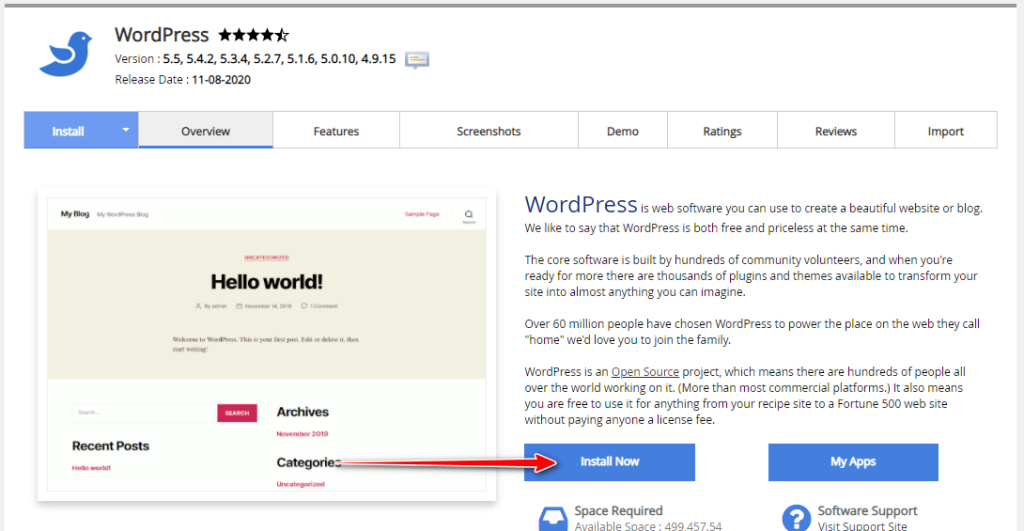
Then choose the protocol, domain, and enter the directory.(If you want root directory leave at as blank).
Under the Admin Account, enter Admin username, password and email.
If you want to change the Database details like Database name, usename and password then click the Advanced options, otherwise leave it as default
Finally click Install button to finish the WordPress installation as shown below.
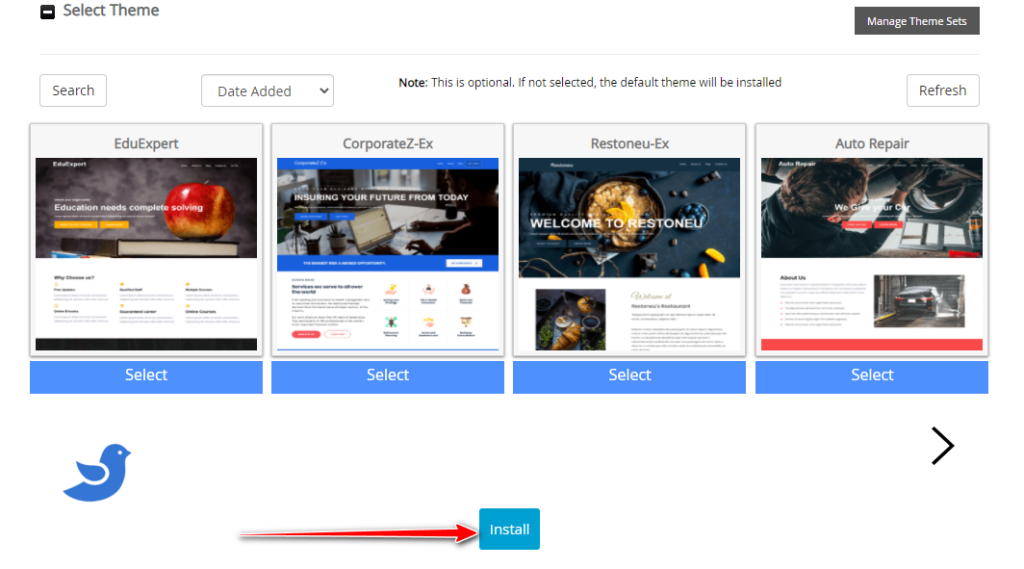
WordPress dashboard
Is time to get creative with our professional business website creation
Login to your WordPress dashboard by going to YourDomainName.com/wp-admin or just add /wp-admin in front of your domain
This is how your WordPress dashboard is going to look like
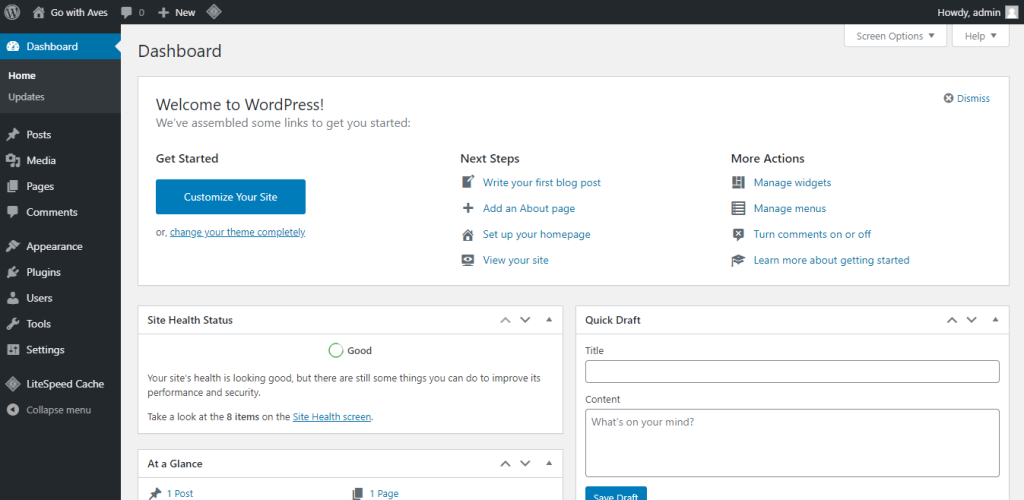
Follow the steps below to design and launch your business website
- Install a theme (Astra theme)
- Install plugins
- Import theme demo
- Customize your website
- Add logo
- Add pages
- Organize menu
- Customize home page
- Edit footer
The process is easy to follow. However if you need our expert team to create professional website for you. → Click Here
Install a theme and plugins
- Install a theme: Go to Appearance =>Theme and click on Add New
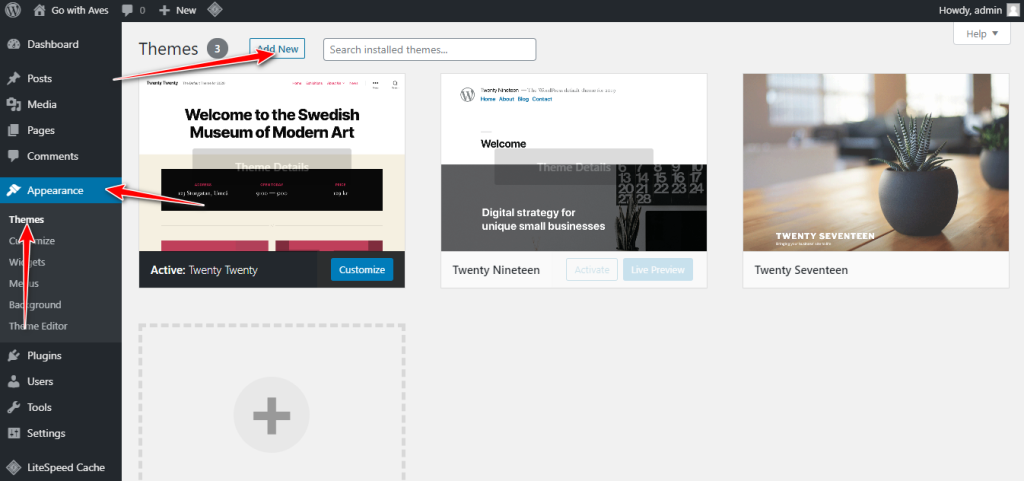
In the search box, search for Astra install and activate
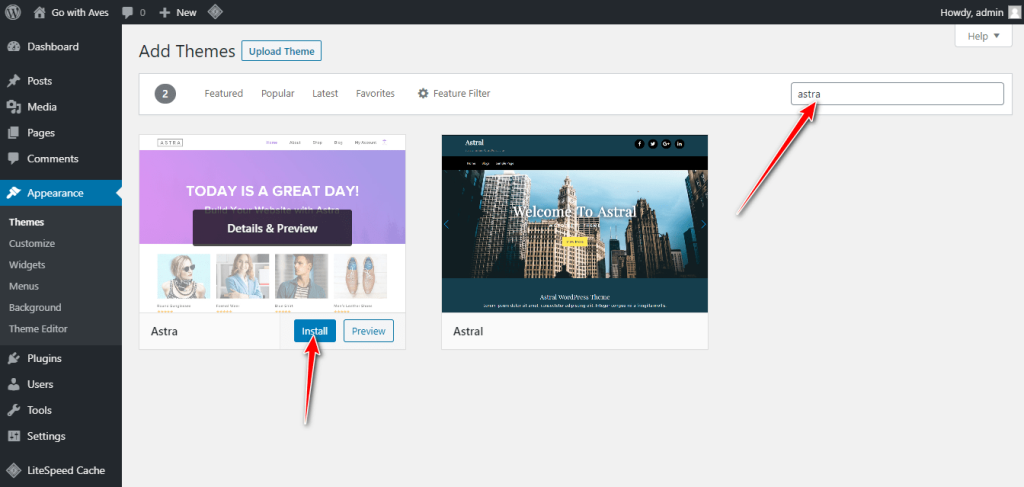
- Install plugins: Go to plugins => Add New. WordPress plugins enhance or extend the functionality of WordPress
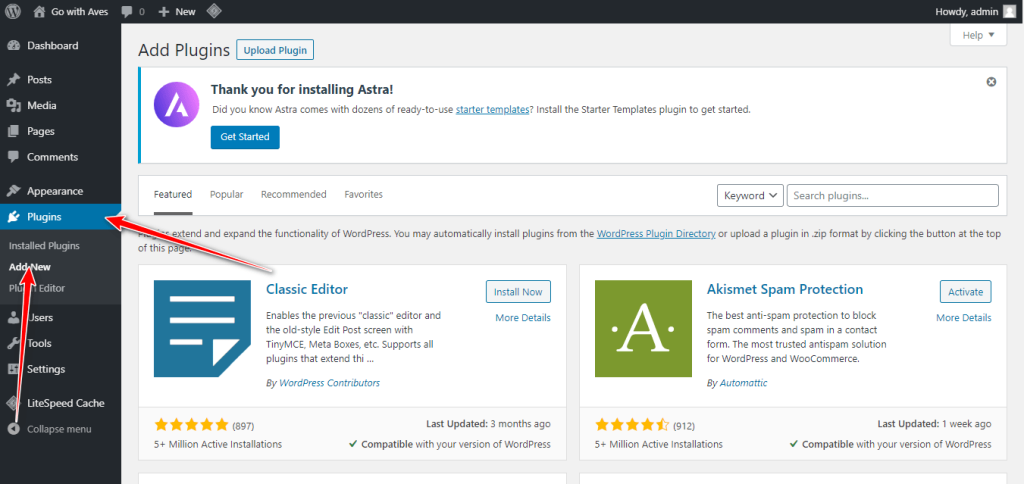
Theme Demo Installation
Search for Starter templates in the search box, install and activate
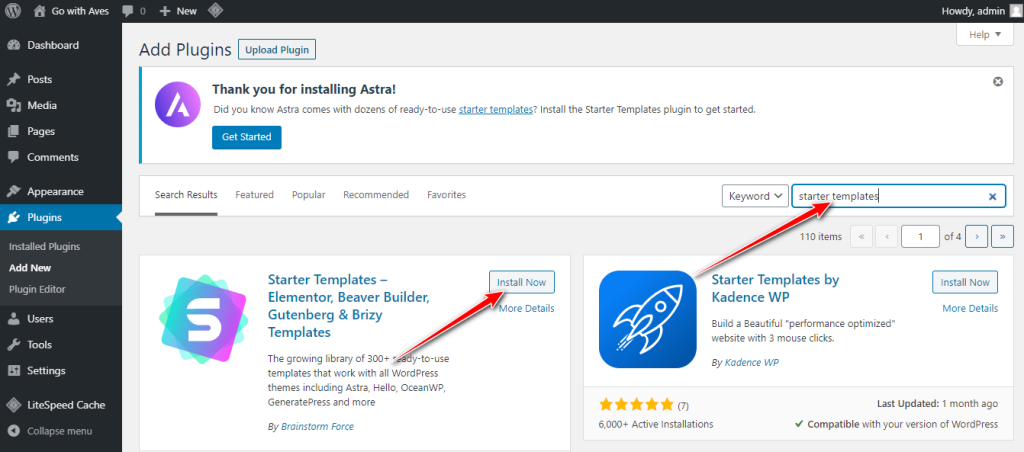
- Import theme demo: After installing the Starter templates and if you are not automatically redirected, go to appearance and click on Starter Templates again click on Elementor.
Elementor is the most popular drag and drop and advanced WordPress Page Builder and has over 5M+ active installs. It is very simple and easy to use
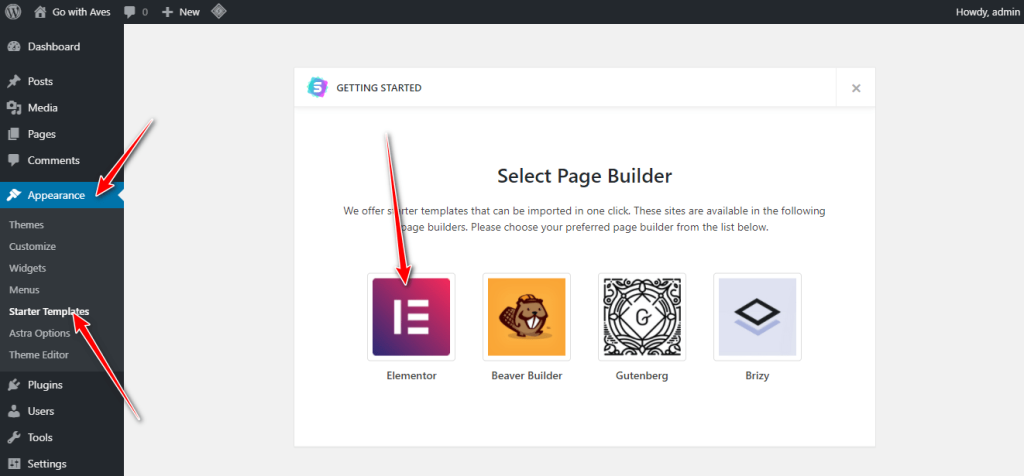
Choose any of the FREE templates suitable for your business.
In this tutorial, i will be going with “Digital Agency”
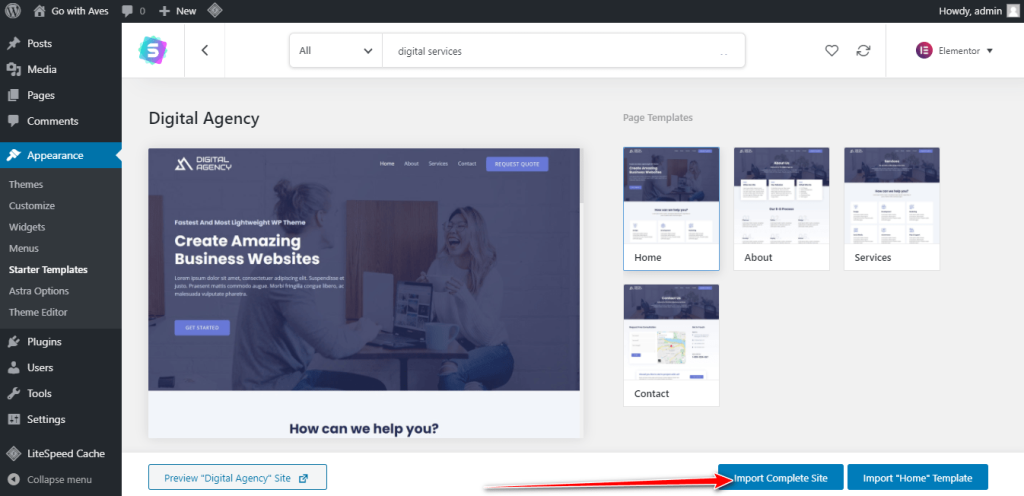
When satisfied with your choice of template click on Import Complete Site
Check all options and click on Import
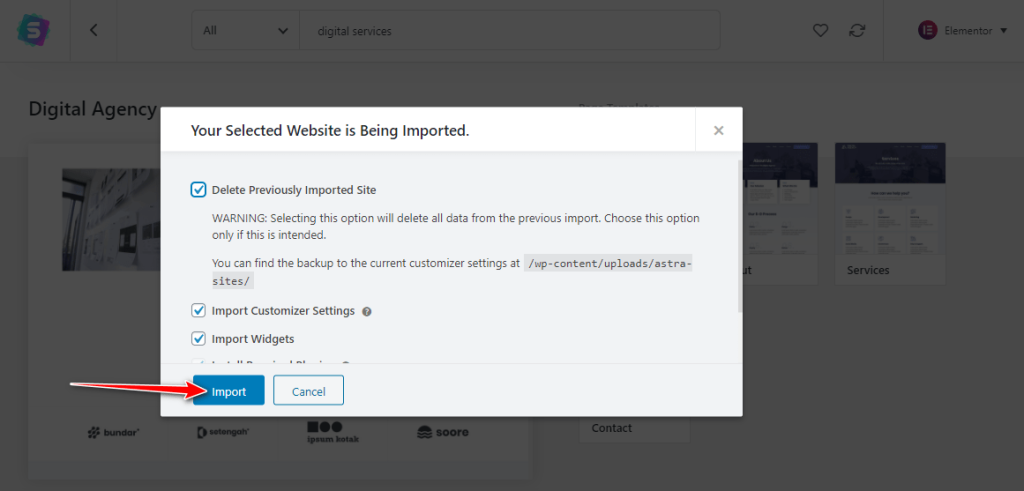
If everything should go on well, you should receive this message “Hurray! The Website Imported Successfully!”
Click View Site to visit your website
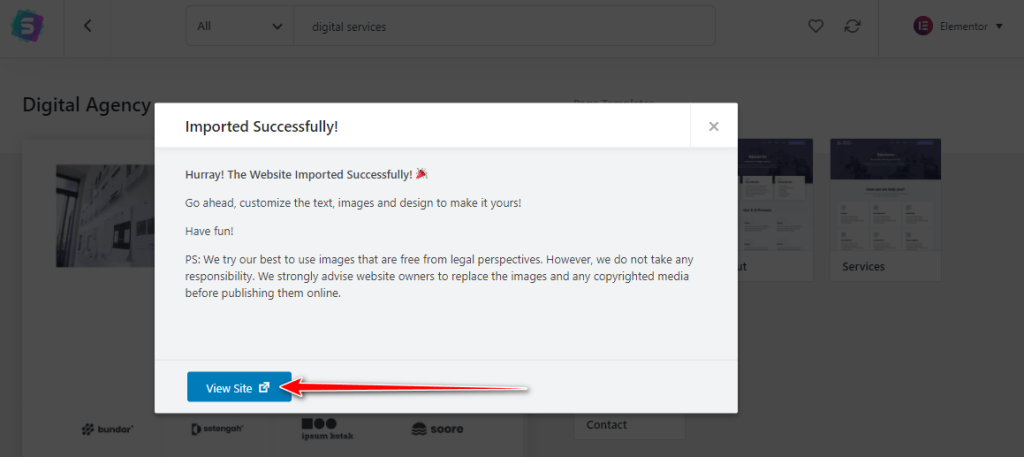
- Customise your website
- Add logo: Go to Appearance => Customize
Click on Header, here you will see various options to change the default logo to yours.
Choose Transparent Header, now click on Change Image to upload your logo from your computer.
Click on Publish at the top to save your work
- Add a page: Go to WordPress dashboard to pages and click on Add New
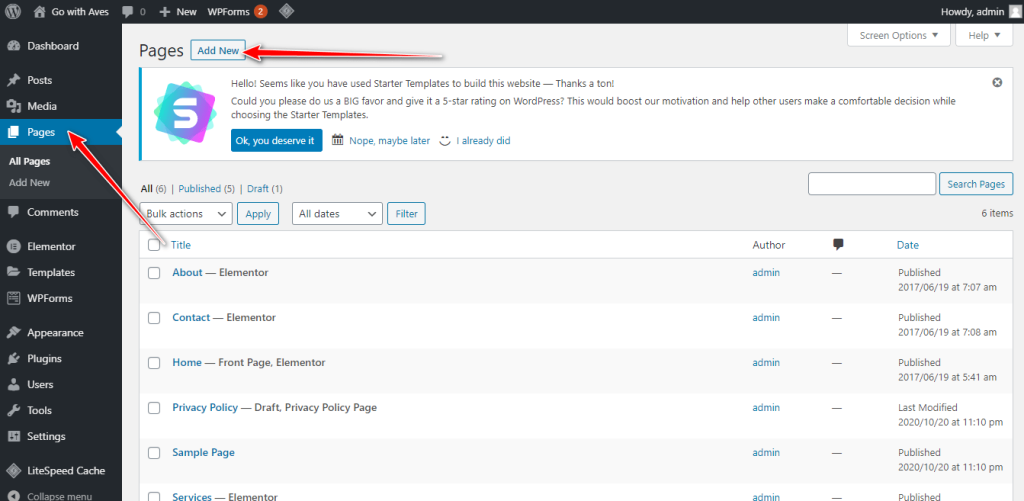
Add the title of your page e.g. Blog and click Publish at the top to publish your page.
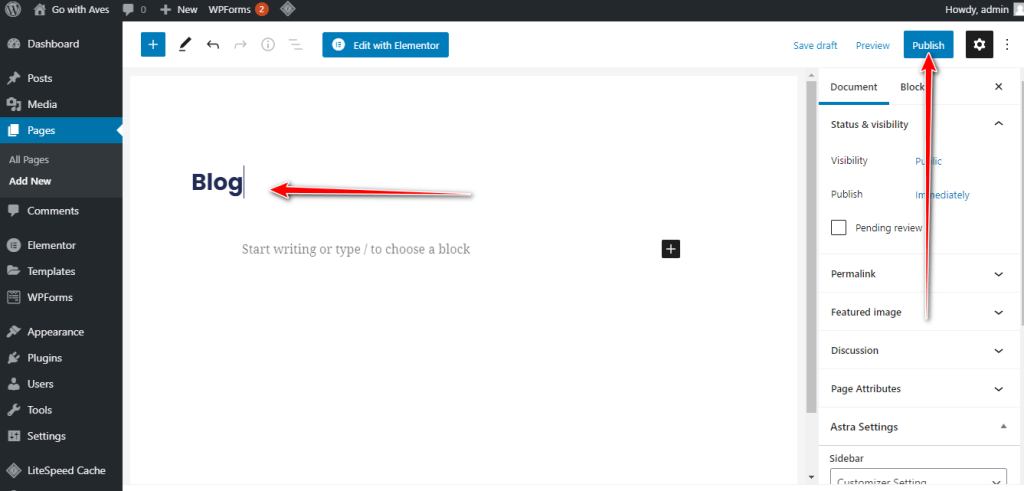
- Organise menu: Go back to your WordPress dashboard to Appearance => Menus
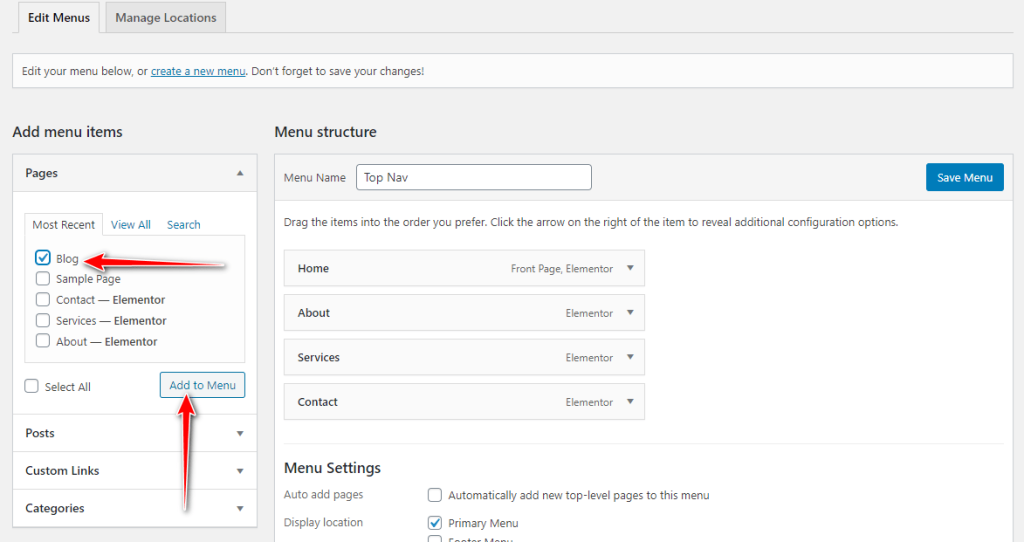
Drag and drop the various items and organise them in order you prefer and then click Save Menu
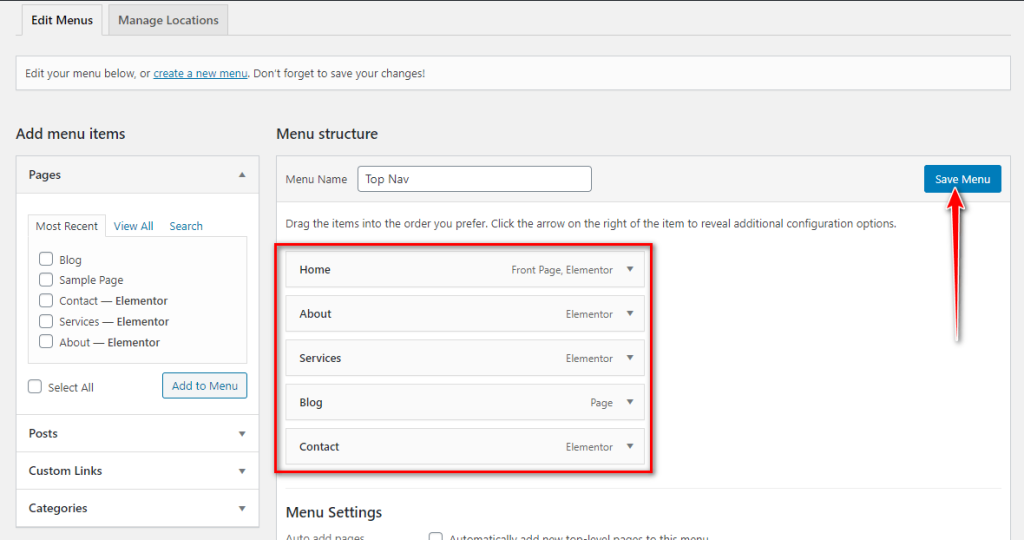
- Customise home page: Go to Pages = > All Pages hover over the home page you will see Edit with Elementor and if you don’t see edit with elementor just click on Edit and then on the edit page you will see Edit with Elementor click on on.
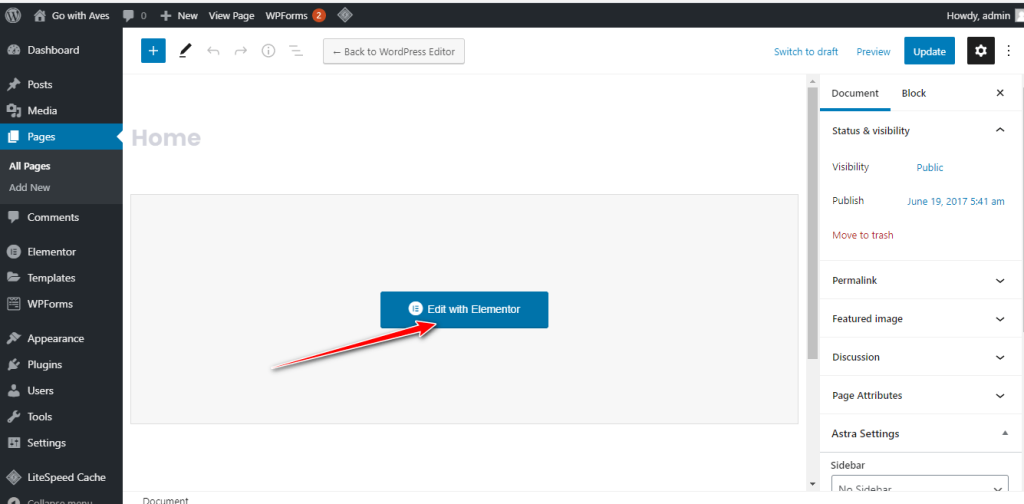
Now you can start customising your website
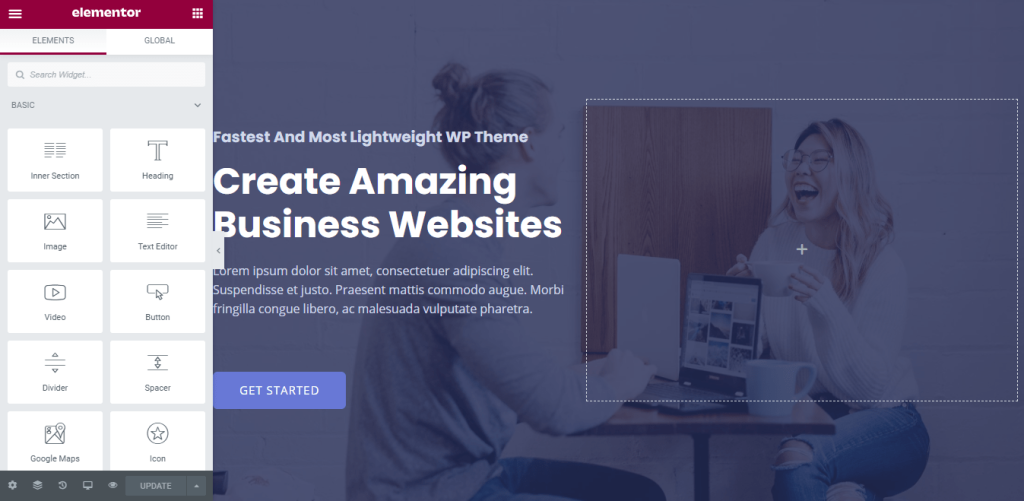
You can literally change anything here with Elementor Page Builder.
Layout for editing content with, columns gap, height etc
Style: for editing background, background overlay, colours, border, typography etc
Advanced: margin, padding, animations, responsive, custom CSS etc
When you are done with the editing, Click Update at the bottom to save your page
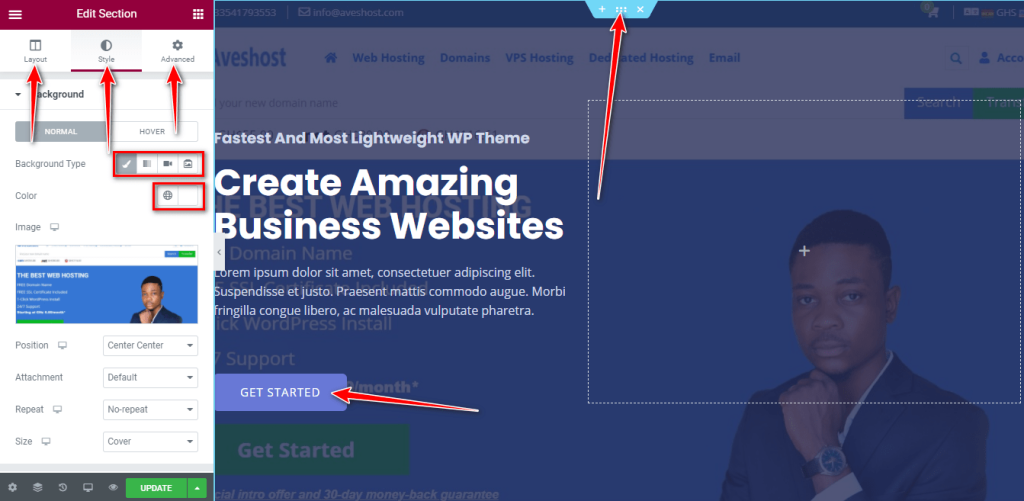
- Edit footer: Go to Appearance = > Header Footer & Blocks hover over footer – Elementor and click on Edit with Elementor
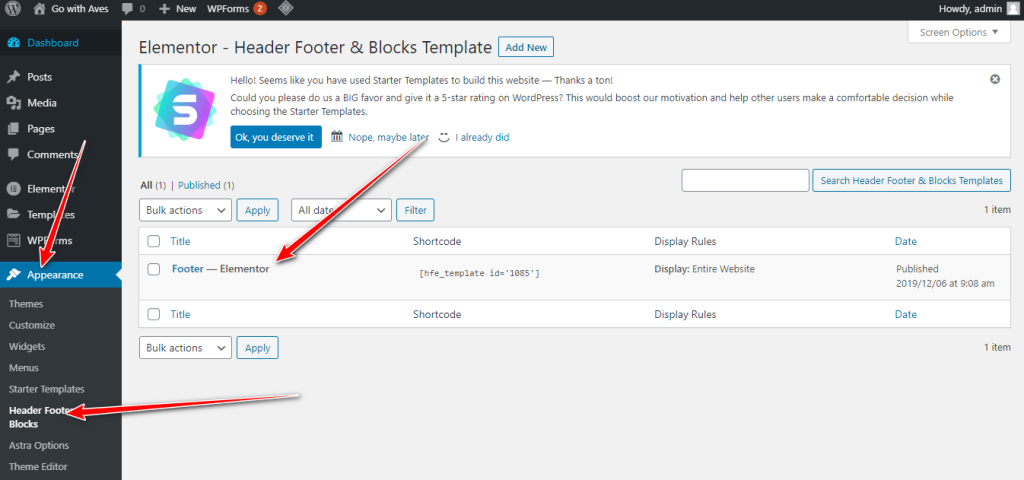
Optimize for Search Engines (SEO)
To ensure your website is discoverable:
- Use SEO Plugins: Install plugins like Yoast SEO to guide you in optimizing content.
- Keyword Research: Identify and incorporate keywords relevant to your business.
- Optimize Images: Use descriptive file names and alt text for all images.
Launch Your Website
Before going live:
- Test Functionality: Ensure all links work, forms are operational, and the site displays correctly on various devices.
- Backup Your Site: Set up regular backups to prevent data loss.
- Promote Your Site: Share your new website on social media, add it to your business cards, and inform your customers.
Conclusion
Creating a free business website in Ghana is simple and achievable, even without technical skills. By following these steps, you can build a professional online presence that boosts your business’s credibility and helps you reach more customers. Start today and watch your business thrive in the digital space!
Related:
- How to Start a Blog in Ghana: Comprehensive Guide (2025)
- How to Start an Online Store in Ghana: Comprehensive Guide (2025)
- Website Design Cost in Ghana: Definitive Guide 2025 Edition
- Top 5 Most Effective Strategies To Market Your Business In Ghana
- How to Transfer Domain Name From GoDaddy
- How to Buy Domain And Web Hosting With Mobile Money